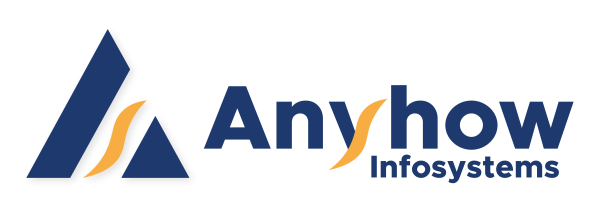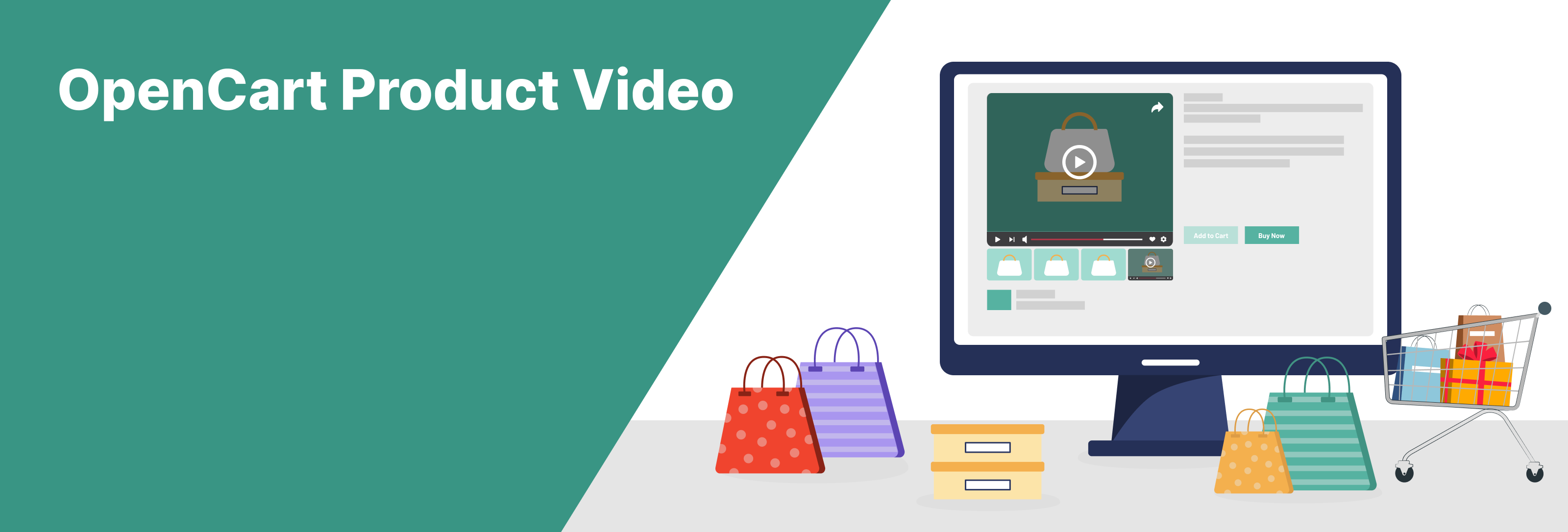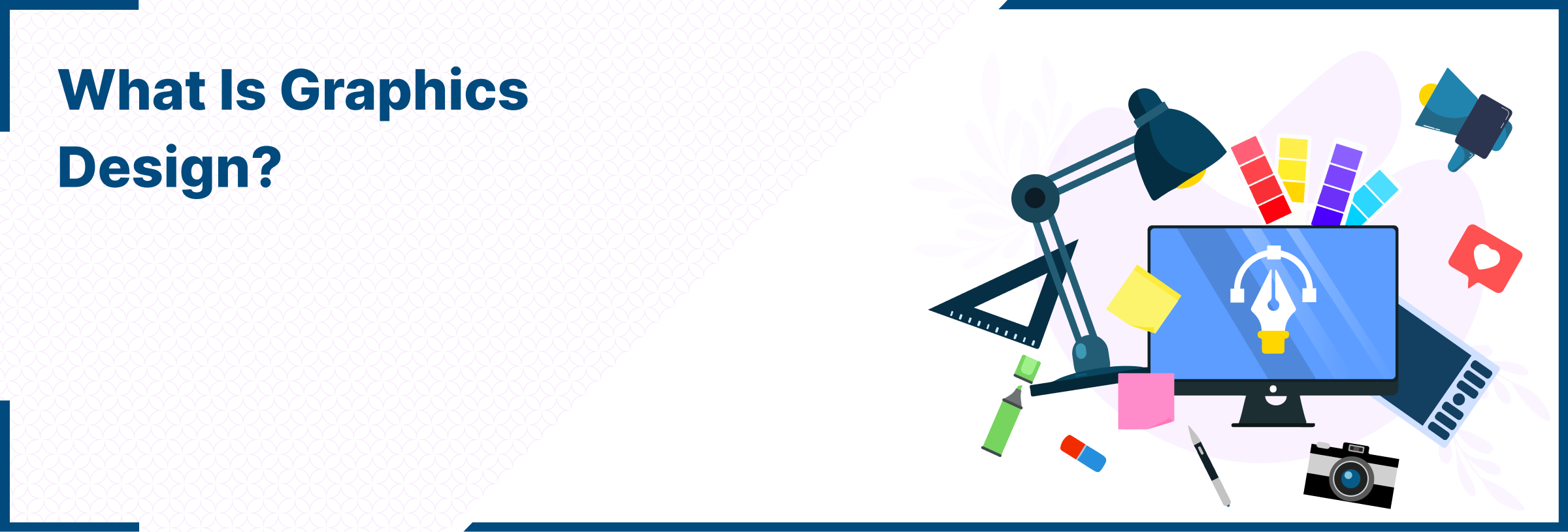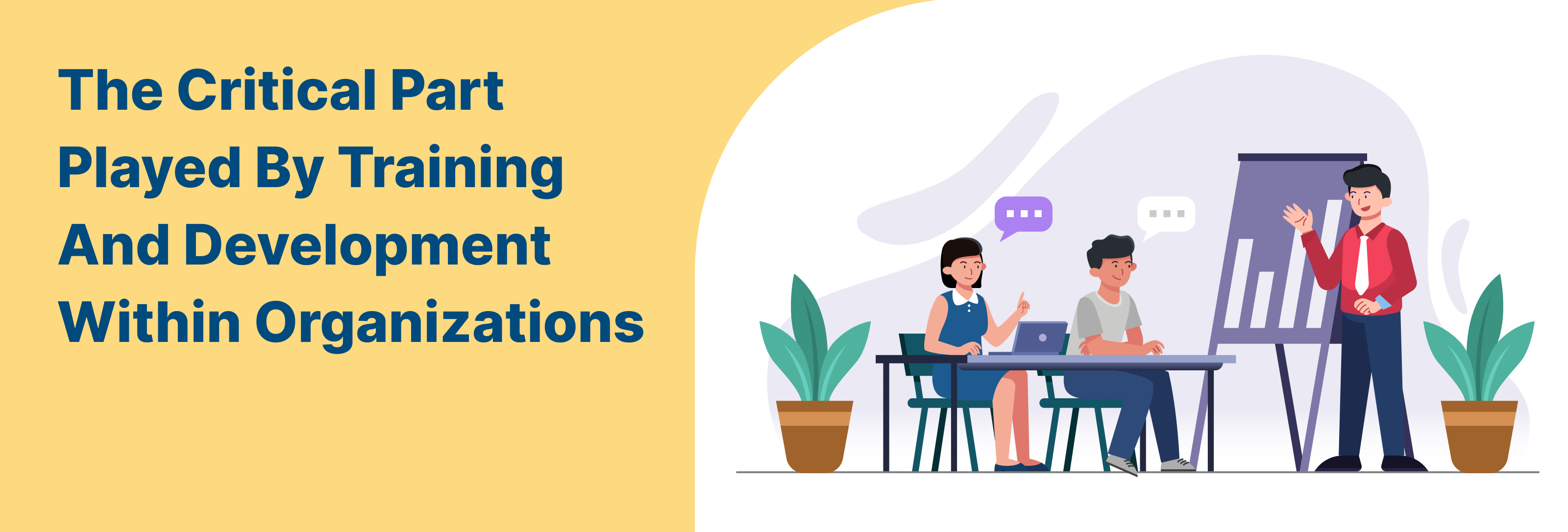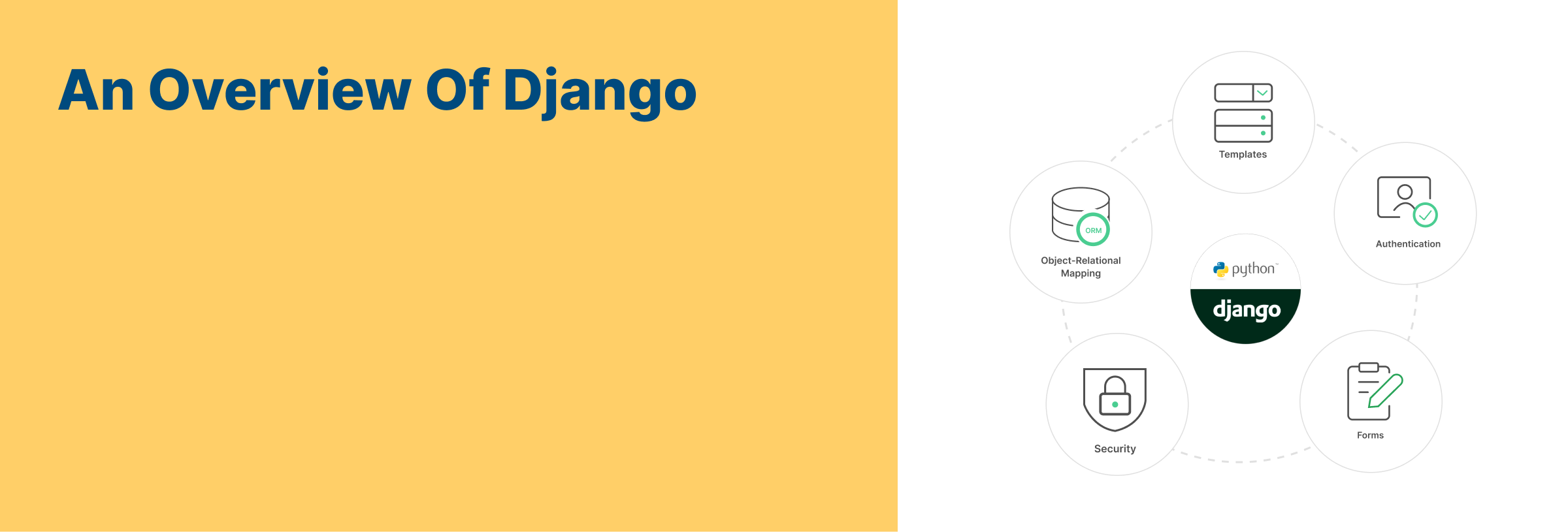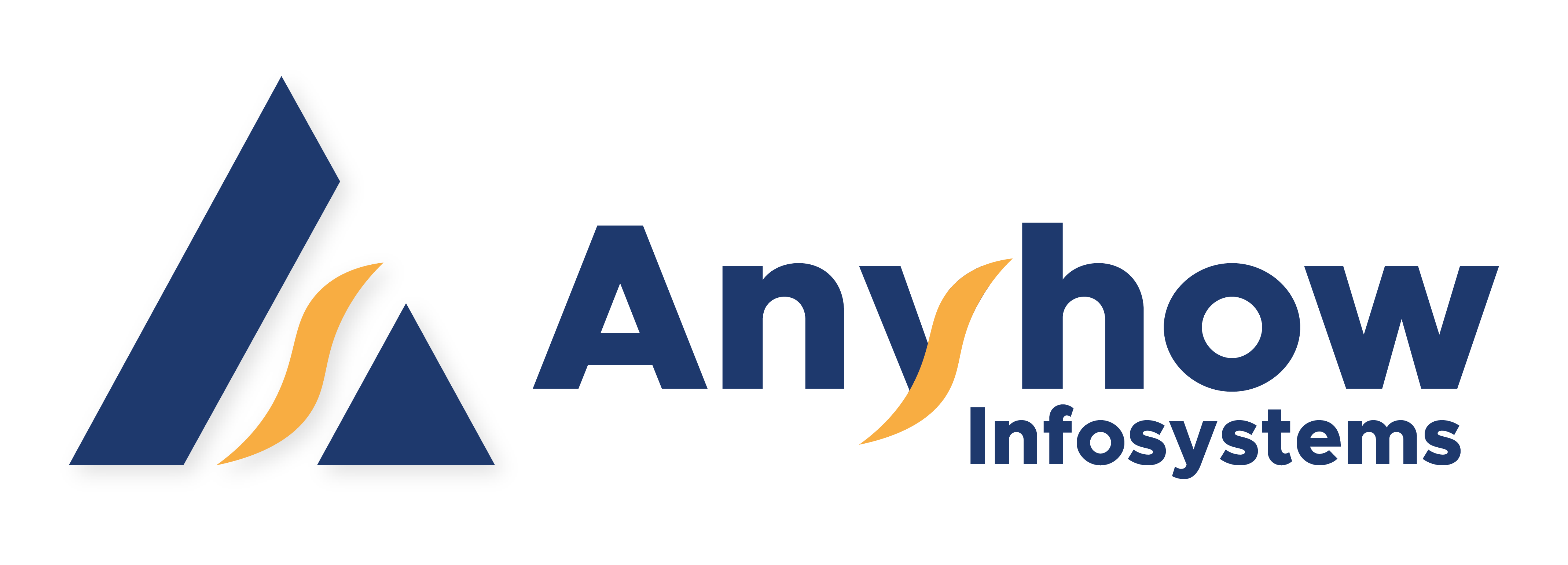Platform Supported: OpenCart 2.X, 3.X, 4.X
Installation and Functionality of Product Video Extension: A Brief Overview
OpenCart Product Video extension is an add-on designed to seamlessly integrate product videos directly onto product pages. This background extension operates entirely from the admin panel, offering a user-friendly configuration process and allows the admin to manage video settings for each product with ease. It is completely up to the admin to upload videos in mp4 format or the video URL. Overall, this extension is a valuable addition for any online store aiming to improve its product presentation and customer interaction.
Feature Highlight of Product Video OpenCart Extension
Key Features (Admin End)
By including a video for a product description, the admin can make their product easily noticeable by customers. This increases the potential of the product to be sold more easily. Even though the video flexibility, product showcase and improved customer experience are some of the key highlights of the extensions, the admin has the access to a lot of other features.
Let’s take a quick look at some of them:
- Admin can upload videos.
- Admins can upload the URL or the entire video.
- Admin can assign a video to multiple products.
- Admin can assign videos to multiple stores.
- Admin can choose to display the main video and optional video.
- Admin can select the sort order of the video according to which it will be uploaded.
Product Video simplifies product video integration for OpenCart stores, and helps you to create a better and informative shopping experience for your customers.
How does Product Video Extension function in OpenCart?
Product Video is an extension that functions as an additional feature with respect to default OpenCart features. It helps ecommerce retailers showcase their product with better description. So, in this blog we are going to get a detail about the Product Video extension starting from its installation to functional features and user end features.
ADMIN END CONFIGURATIONS
Installation Process
Admin has to install the Product Video Extension Configurations. This is done in Extension.
Extension Installation Guide
- Go to Extensions > Extensions.
- Choose Modules in extension types.
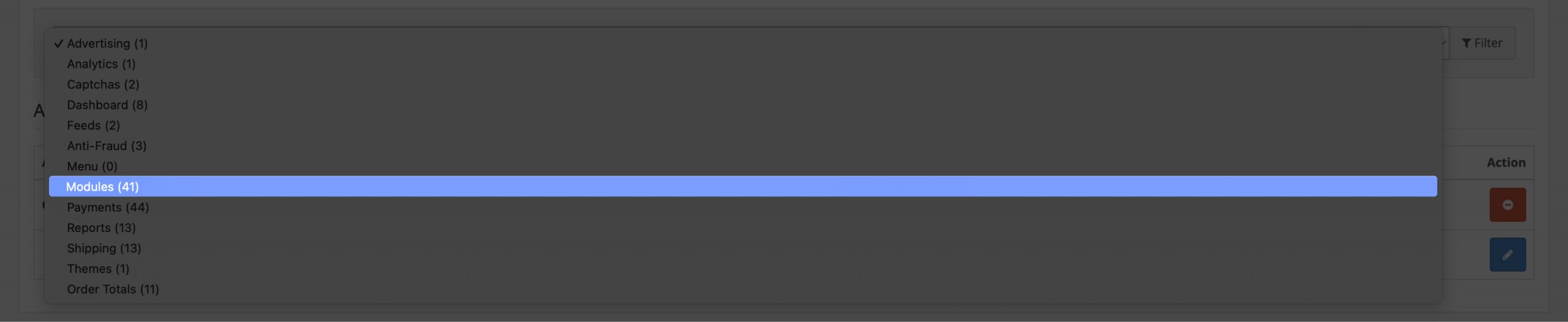
- Click on Product Video.
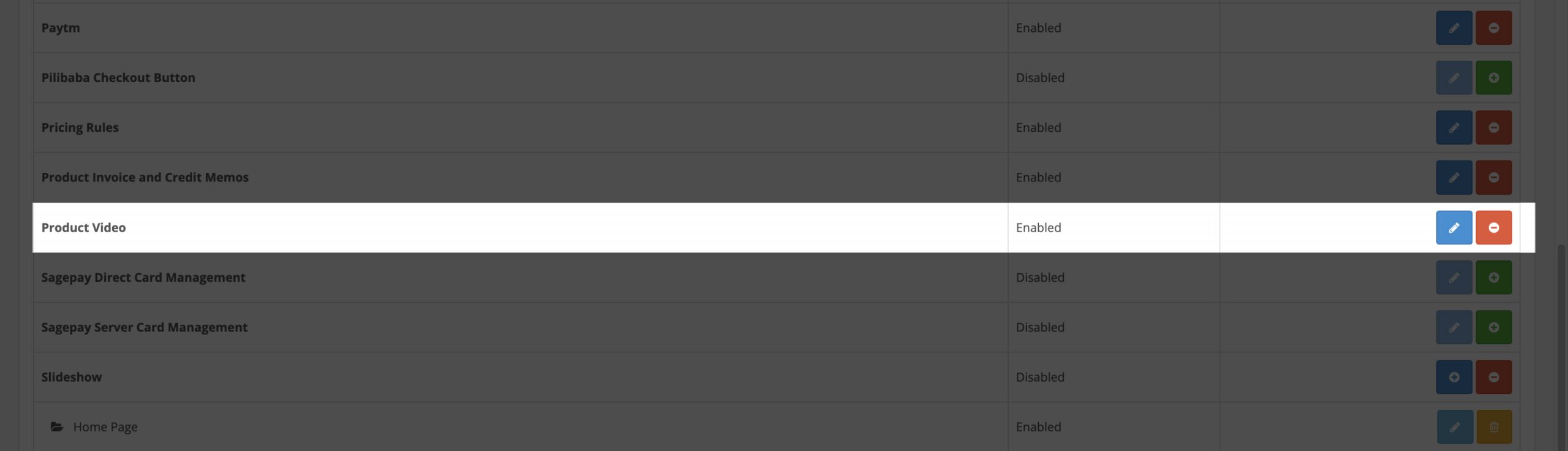
- Install the module.
- Hit the refresh button.
Set-up Configuration
In order to set up the Product Video Extension one has to enable the configuration. Any case otherwise, the extension will not function.
Go to, Product Video > Configuration
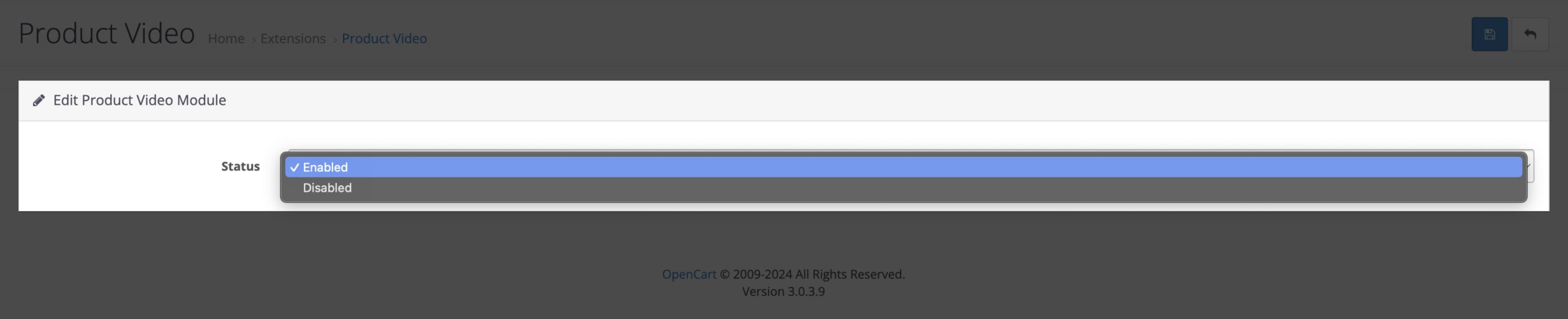
Status: The admin can enable or disable the Product Video status.
When enabled, the Product Video extension will be functional and the admin will be able to upload videos and assign them to products.
When disabled, the Product Video extension will not function.
MODIFICATIONS
Modification Configuration is used to update any changes done to the default files of OpenCart platform. OpenCart has its own default databases. When new files are uploaded in the platform, it is important to update it along with default OpenCart files. Hence, Modification Configuration is used to update the default changes.
Go to Extensions > Modifications
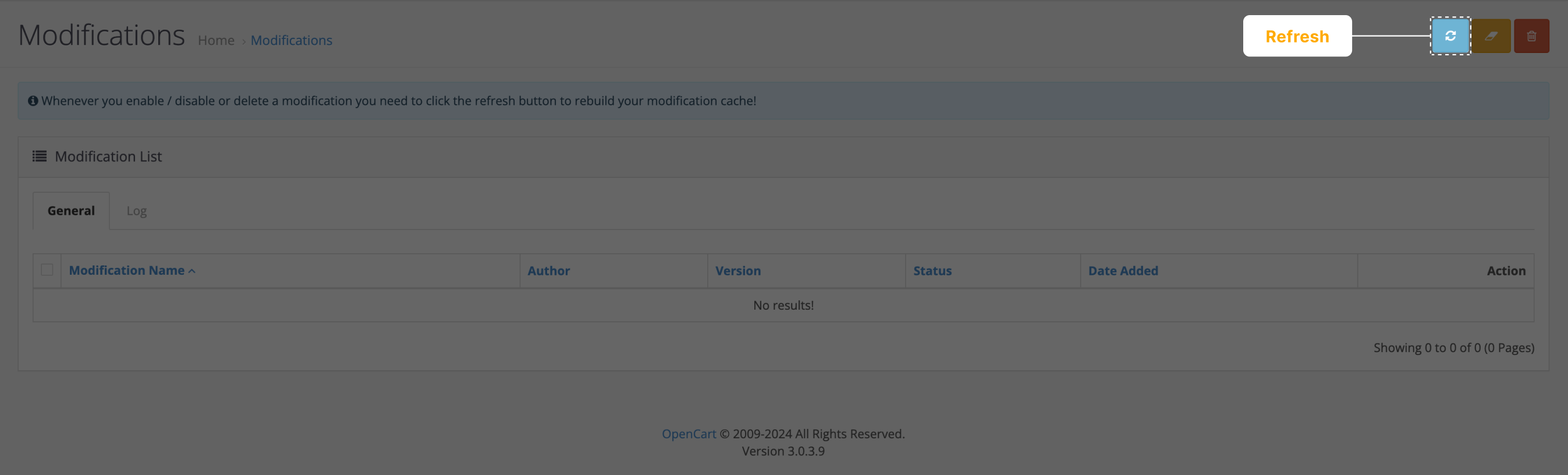
Click on Refresh button on the top right corner of the screen. The changes will be hence updated.
SYSTEM
After installing the Product Video extension, the admin needs the permission to be able to access and make any changes to it. The User Group configuration is used to grant permission to administrator.
Go to, System > Users > User Group.
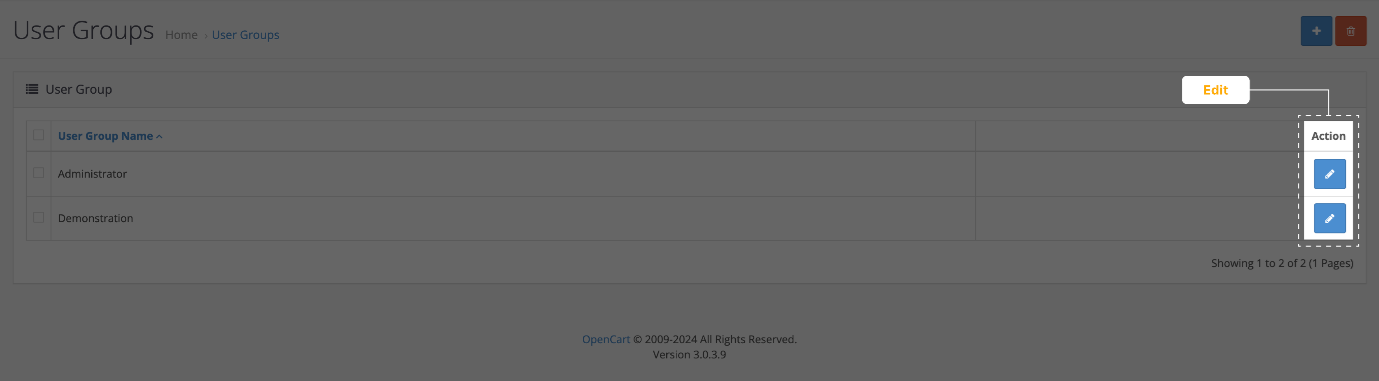
- Click on Edit button under the action column.

- Select ah_product_video/product_video and ah_product_video/product_video_upload and extension/module/ah_product_video in Access Permission to grant access to admin.
- Select ah_product_video/product_video and ah_product_video/product_video_upload and extension/module/ah_product_video in Access Permission to grant access to admin.
- Click on the Save Option in the top right corner to save the changes.
Thus, the admin will be able to make changes and edit the Product Video extension.
However, the admin has to set the video and extension type. The admin can either set the video and its extension type for products in a new store, or can edit the existing ones in the stores present already. This is done in setting configurations in Systems.
Go to System > Settings
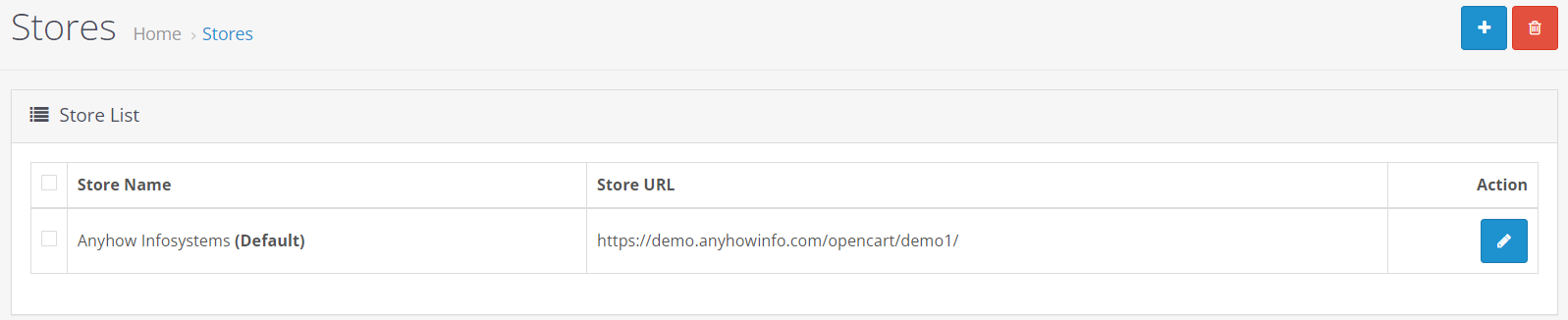
This shows the number of stores that are active. If you want to edit the videos of any existing store, go ahead with the following steps:
- Click edit beside the store in action column.
- Click on server.
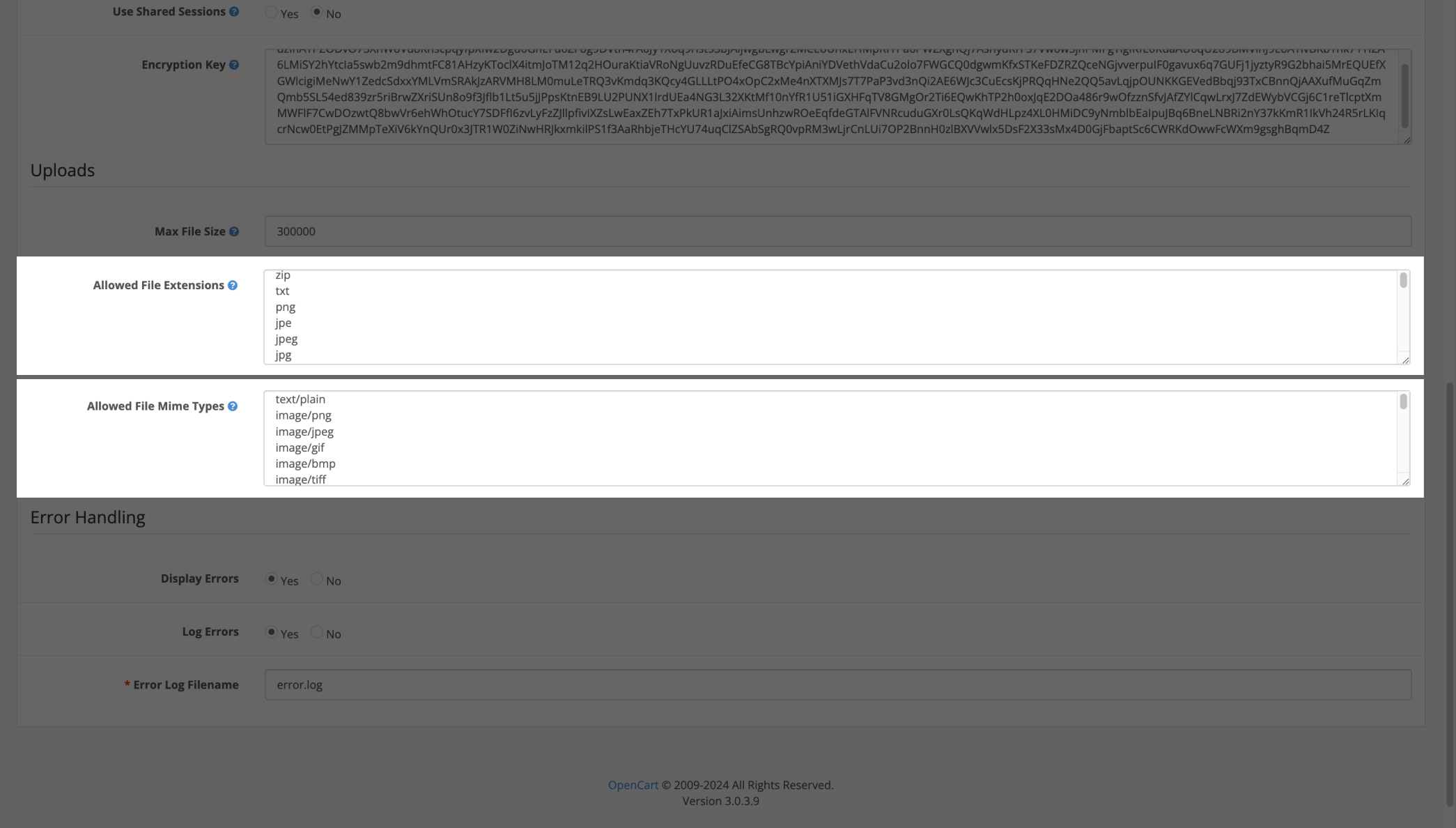
- Make sure to include mp4 and video/mp4 in Allowed File extensions and Allowed File Mime Types.
- Insert these in a new line.
UPLOAD VIDEO
The Upload configurations in Product Video is used to upload videos. Admin can use this configuration to add a new video or edit existing videos. Later on, these videos are specified to a specific product.
Go to, Product Videos > Upload Video
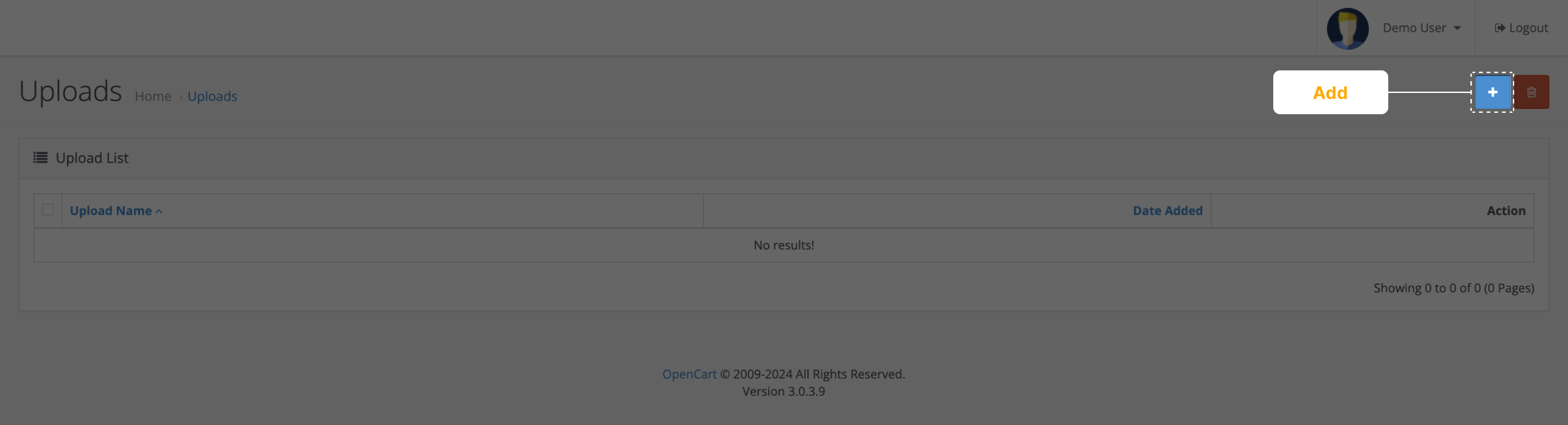
- Click on the add button at the top right corner of the screen.
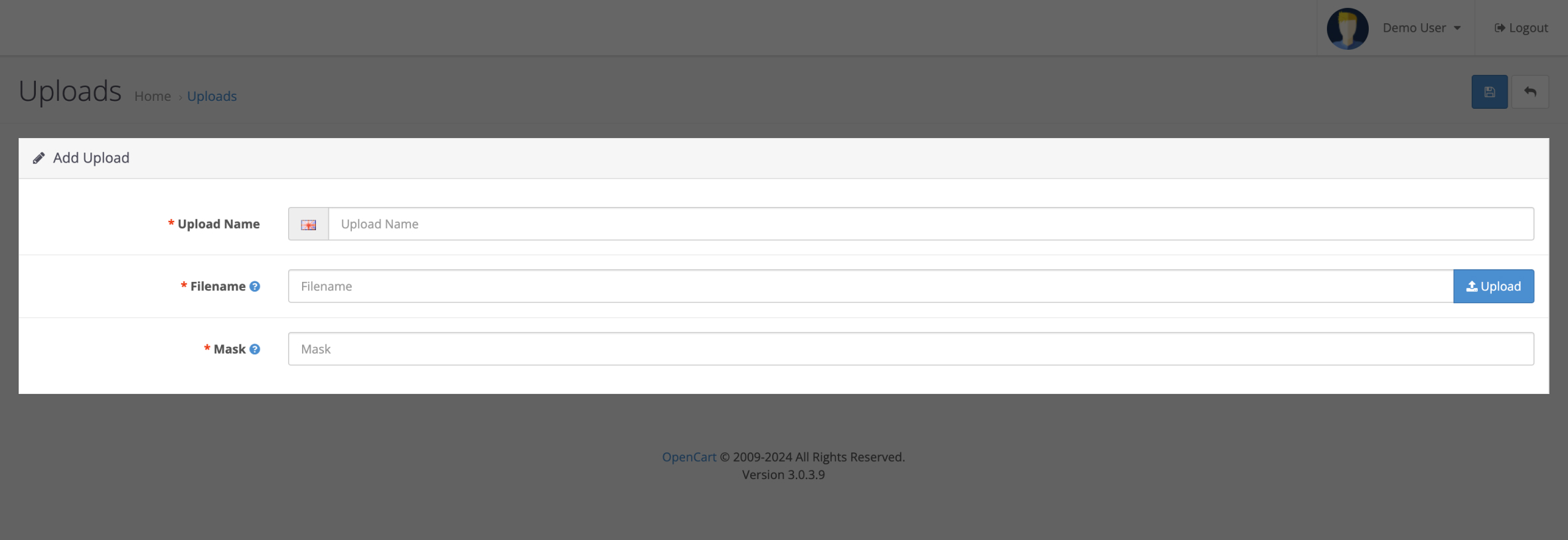
Fill in the following details after you are asked to fill in the details.
- Click on the upload button and upload your video. After filling in this, the file name field will be auto filled along with the video’s name and token.
- Set a name for your video in Upload Name.
- The mask field will be auto filled along with the video’s name.
**Note: Make sure that your video size ranges from 10-15 mb.
PRODUCT VIDEO
Product Video configuration is simply used to assign videos to specific product. This is a product specific video feature. The admin also has the access to select the store for which a particular video will be assigned.
Go to, Product Videos > Product Video
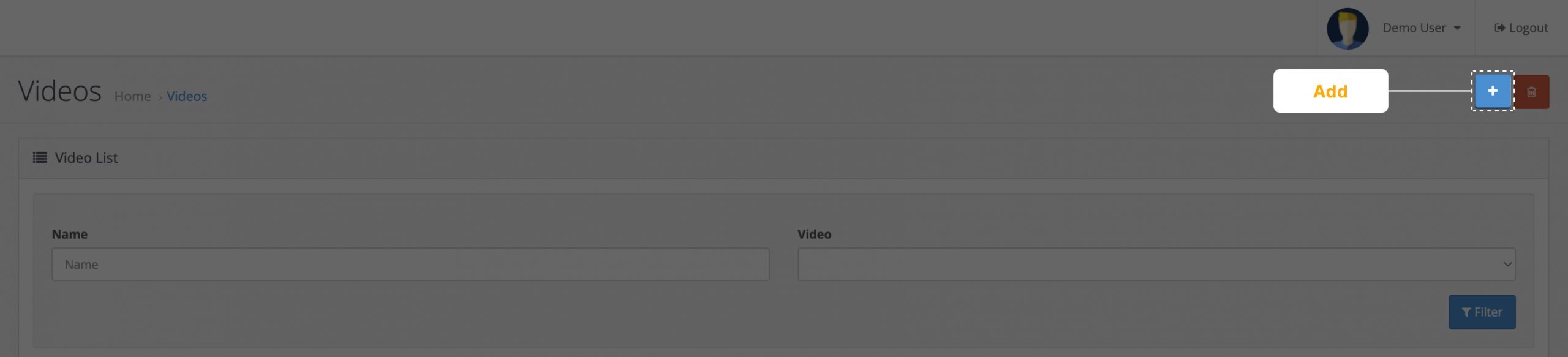
You can upload a new video for a product that hasn’t been assigned with any product. The admin can also edit videos. This means, the admin can remove an existing video and add a new video to a product.
To add a new video:
- Click on the + button at the top right corner.
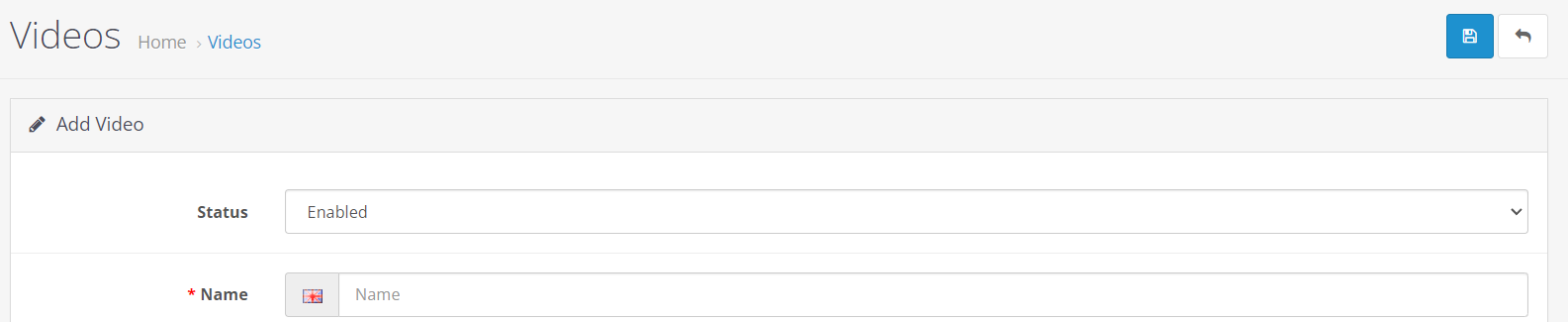
Fill in the following fields:
- Status: With this field, the admin can enable or disable the video display feature of a product. When this feature is enabled, it will showcase the product video and when disabled, the product will not show any video display.
- Name: Give a name for your video.
**Note: If there are multiple stores present, which can be checked in setting configurations of Systems, the admin can also set the video for multiple stores. With However, if the admin wants to set a video for a product in a single store, the admin can go ahead with this these steps.
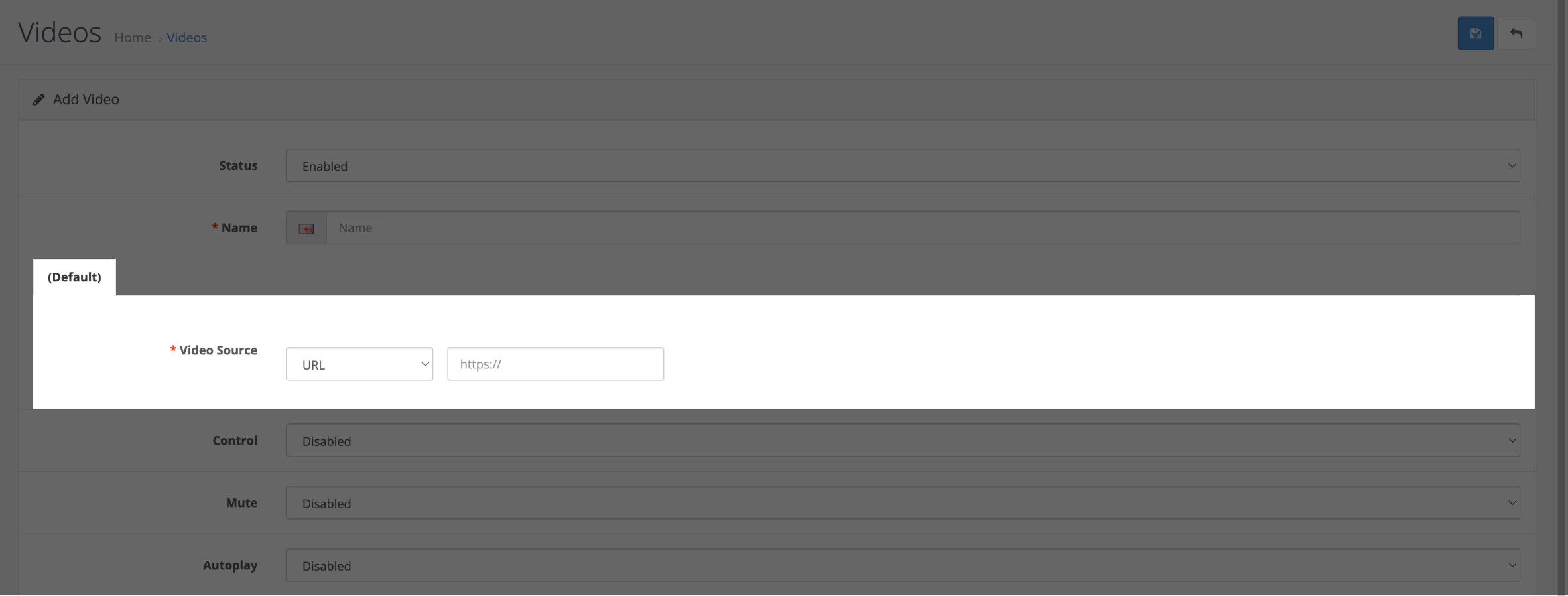

The admin has the option to select whether he want to upload the video URL or the video.
- Control: The admin can control the video features.
- Mute: It is completely up to the admin to control whether they want to give a mute option or not.
- Auto play: With this the admin decides whether he want to give the option to autoplay the video or manually make it play.
- Video Sort Order: When you have uploaded multiple videos for the same product, the video will appear based on its sort order. Sort orders priority starts from zero decreases there on.
USER END RESULTS
Upon enabling this configuration in the backend, the users can be able to view the product video in the front end. Let’s take a quick look at all the features that users can be able to access with when Product Videos configuration is enabled. When we upload the respective videos for these products in the admin panel, it will be seen in the front end. These videos can be uploaded in two formats. It could be an uploaded video or a video URL.
Given below is an uploaded video.
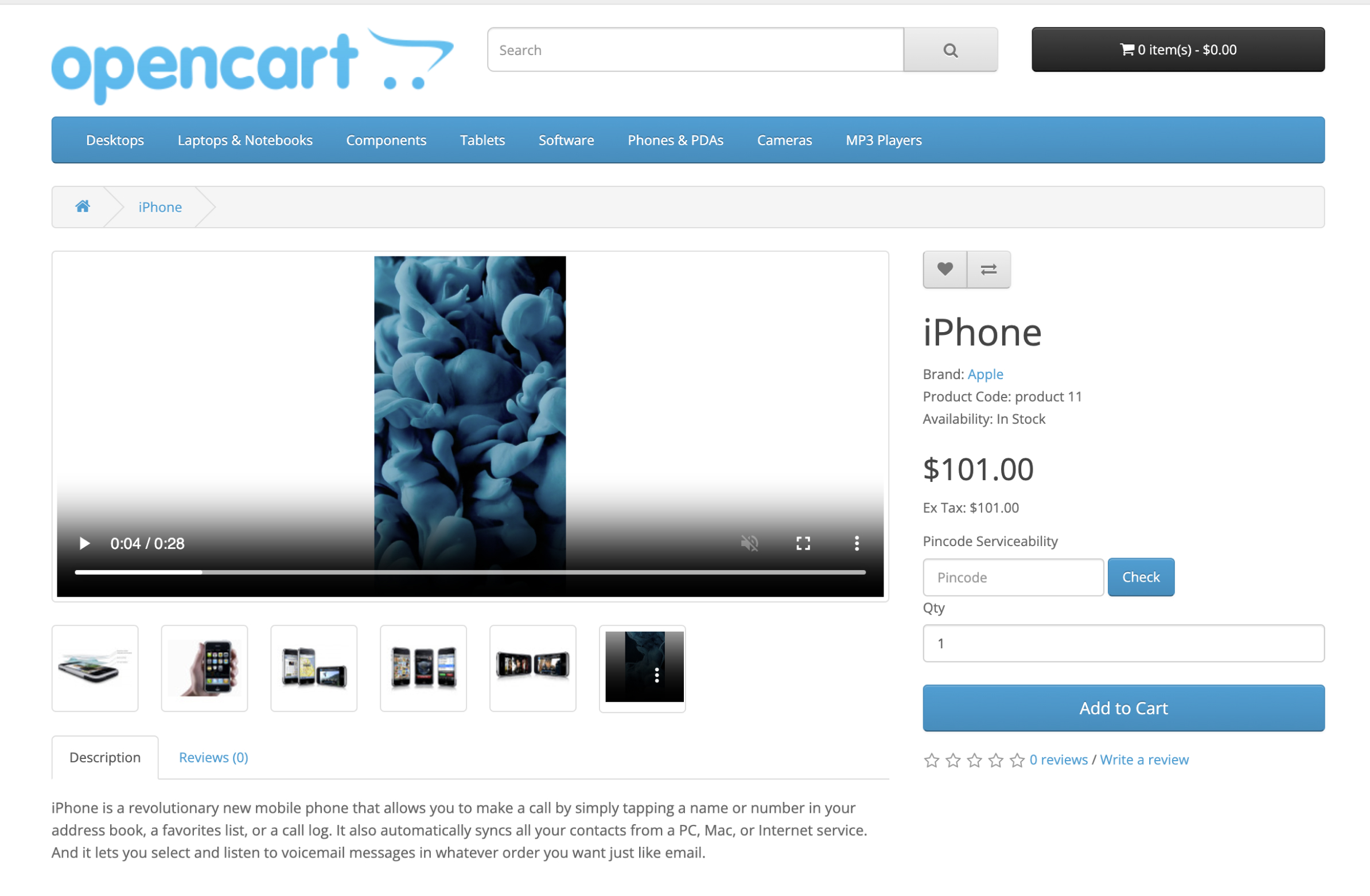
Given below is the URL of a video.
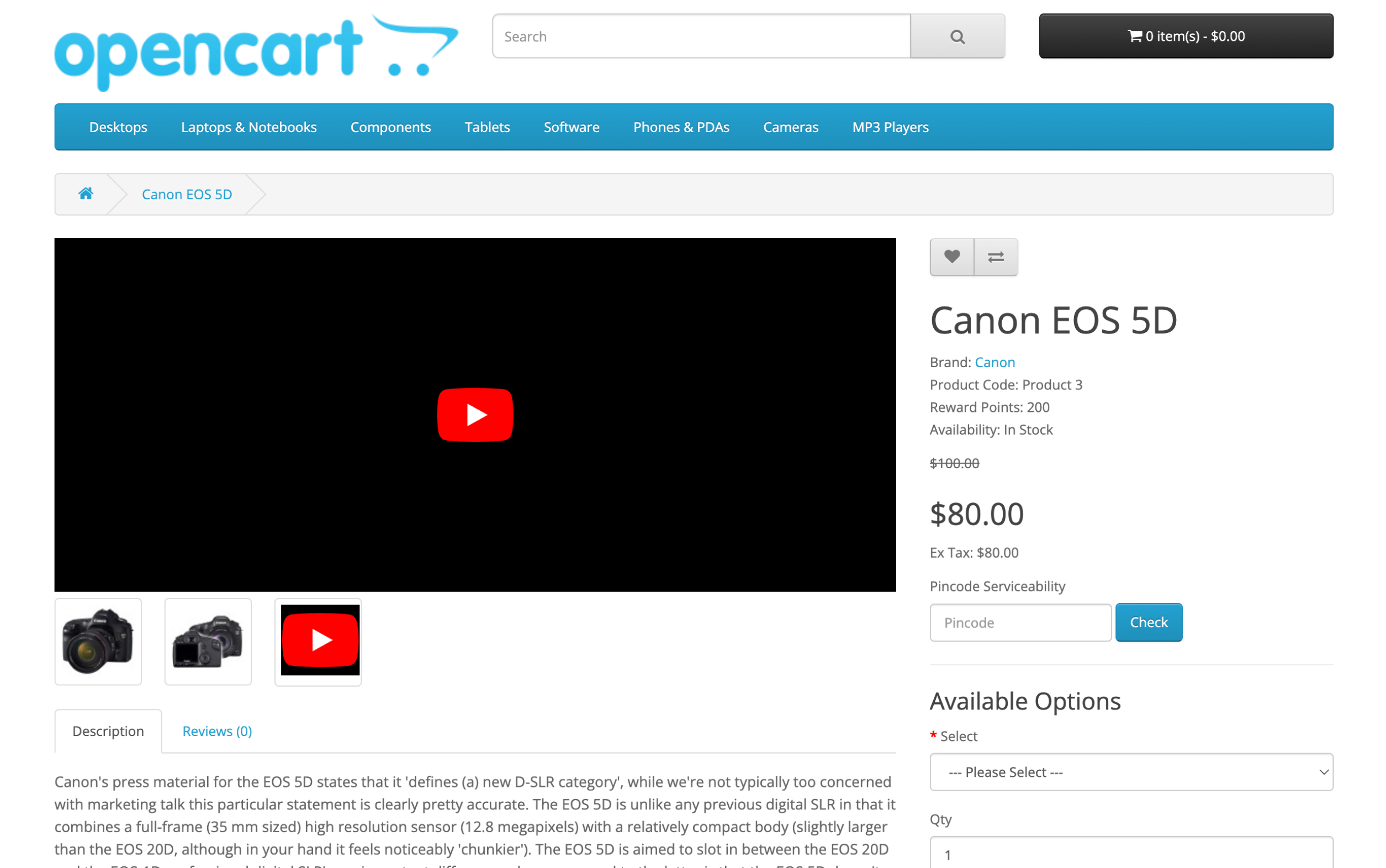
Given below are additional features that the admin can apply to these videos.
- Control: The admin can control the video features.
- Mute: It is completely up to the admin to control whether they want to give a mute option or not.
- Auto play: With this the admin decides whether he want to give the option to autoplay the video or manually make it play.
- Video Sort Order: When you have uploaded multiple videos for the same product, the video will appear based on its sort order. Sort orders priority starts from zero decreases there on.
Business Value of Product Videos extension.
- Product Video extension offers to enhance your platform’s video hosting preferences by showcasing product videos. You can choose to upload video files directly to your store’s server or simply paste a URL link from YouTube.
- With this extension every product in your page can display a captivating video. Hence you can highlight product features, usage demonstrations, and even customer testimonials, all within the product page itself.
- This extension demonstrates your product features and its use in real time. This leads to a more informed purchase by your customers. Hence this extension provides a more engaging way for customers to understand your products.
Product Video extension Demonstrations
Admin end: Click here
User Name: Demo
Password: Demo