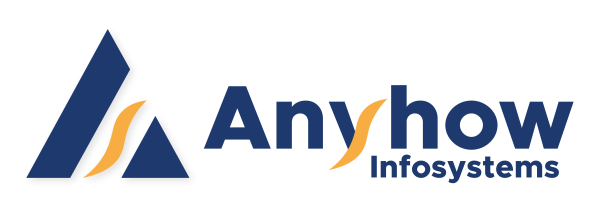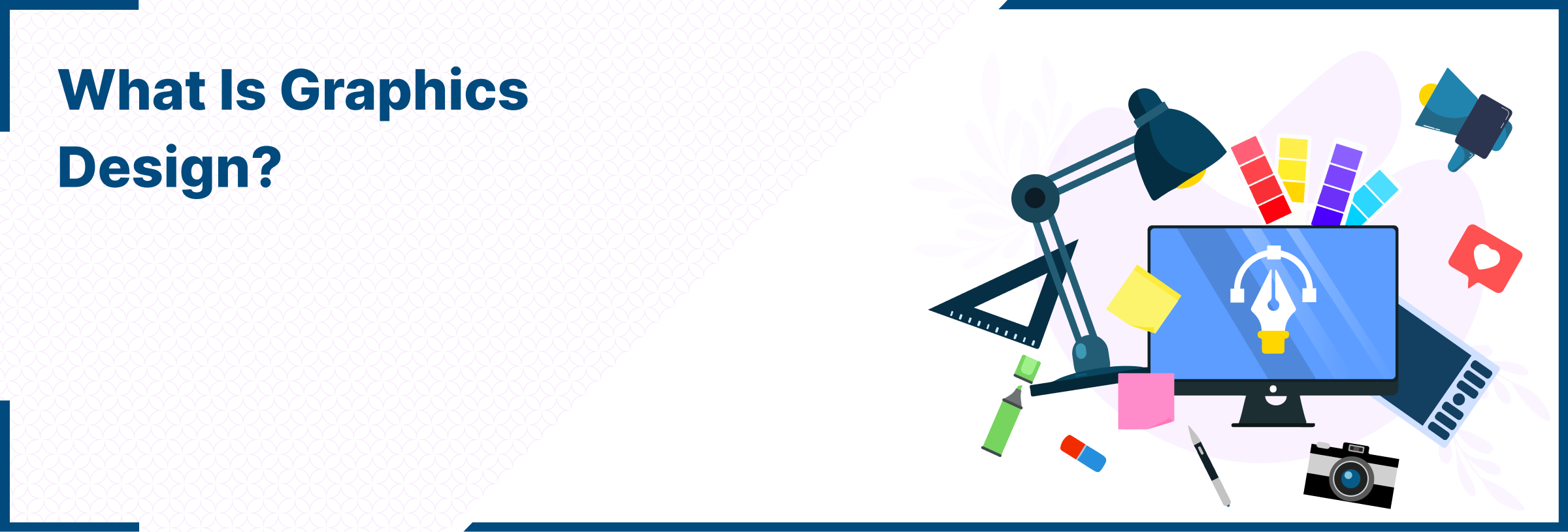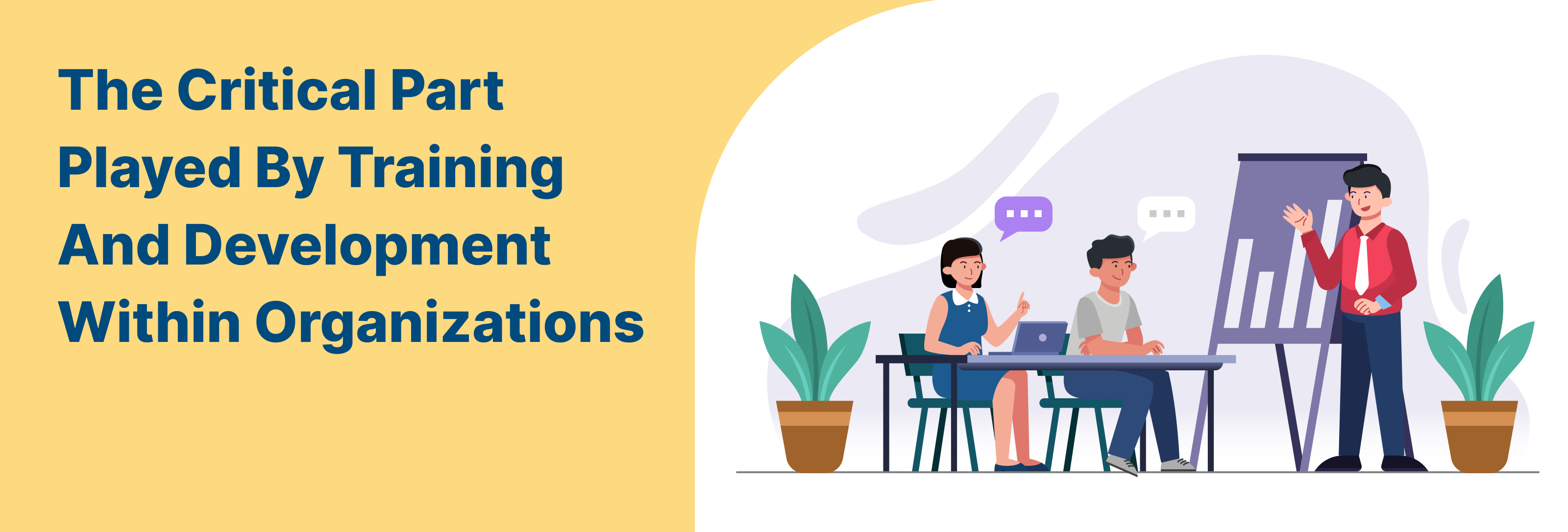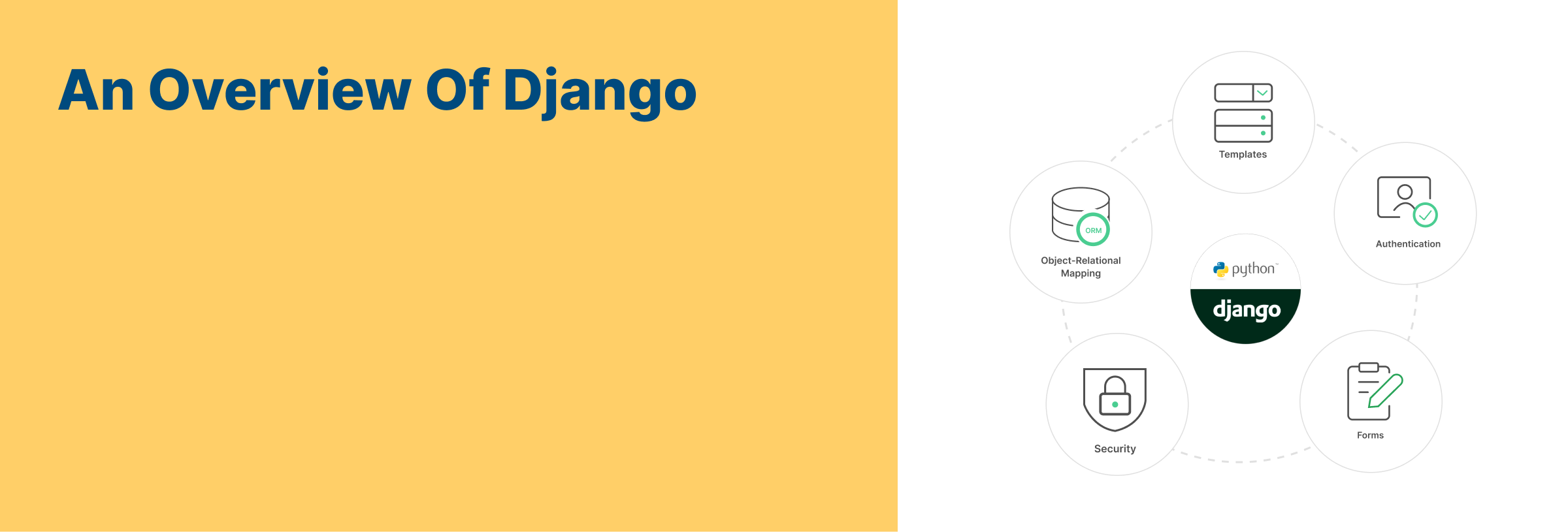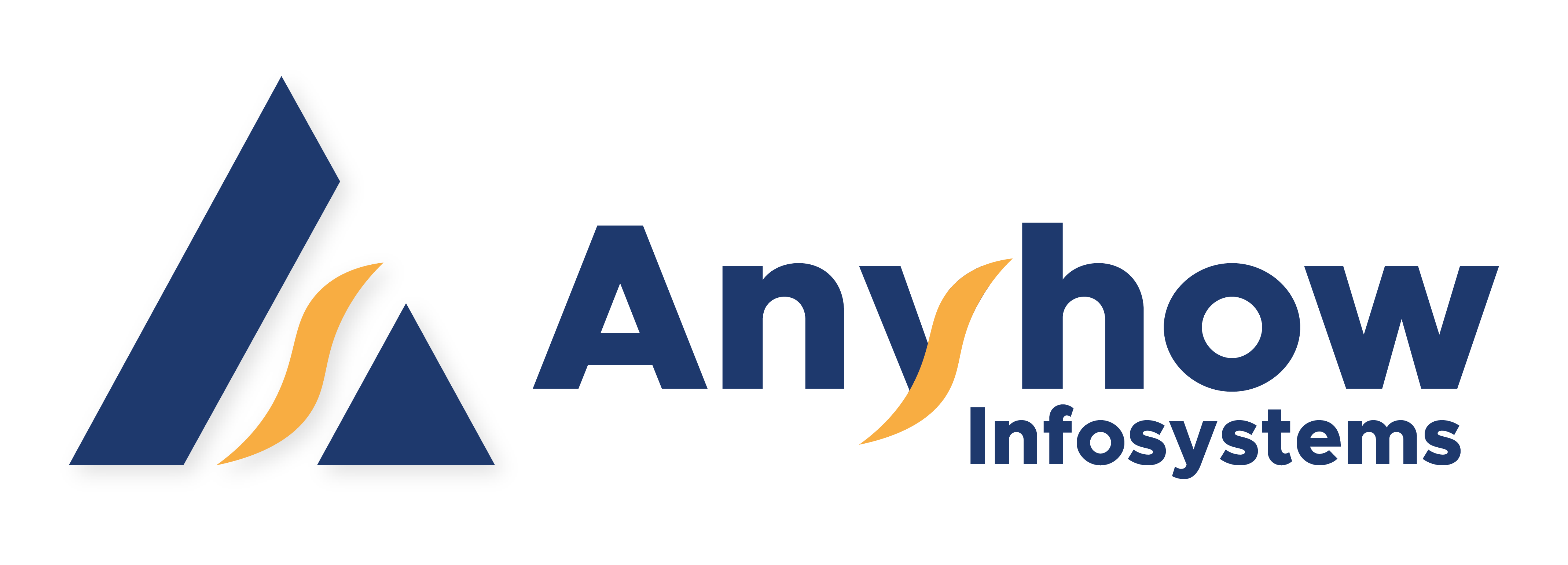Platform Supported: OpenCart 2.X, 3.X, 4.X
Extension and Functionality of Invoice & Credit Memo Extension: A Brief Overview
OpenCart Invoice & Credit Memo extension streamlines the return and refund process. When a customer initiates a return request, admins have the complete access to the order details. This includes the order subtotal, applicable taxes, shipping costs, and any associated invoices. The platform is exclusively meant to manage refund options. They can choose to issue a full refund or deduct shipping charges clarity in financial transactions. Additionally, customer account details are readily accessible to the admin.
Feature Highlight of Invoice & Credit Memo Extension
Key Features (Admin End)
By managing the return and refund of customers’ orders, the OpenCart Invoice & Credit Memo extension enhances product management. Highlights of the admin end features includes:
- Admin can see the entire list of orders that has been placed.
- Admin can see the order placed for which the refund is being processed.
- Admin can generate the invoice of an order which needs to be returned.
- Admin can see the details of the invoice generated
- Admin can generate the credit memo of the returned order
- Admin can view the entire details of the credit memo of the order.
- Admin decides whether to refund the total quantity or deduct the shipping charges from the refund amount.
- Admin can also see the account to which the refund will be made.
How does Invoice & Credit Memo Extension function in OpenCart?
Invoice & Credit Memo extension works as an add on with respect to default OpenCart features. It simplifies the return and refund process. Let’s have a look at the installation and functionality of the extension in detail.
Installation Process
Admin has to install the Invoice & Credit Memo Extension Configurations. This is done in Extension.
Extension Installation Guide
- Go to Extensions > Extensions.
- Choose Modules in extension types.
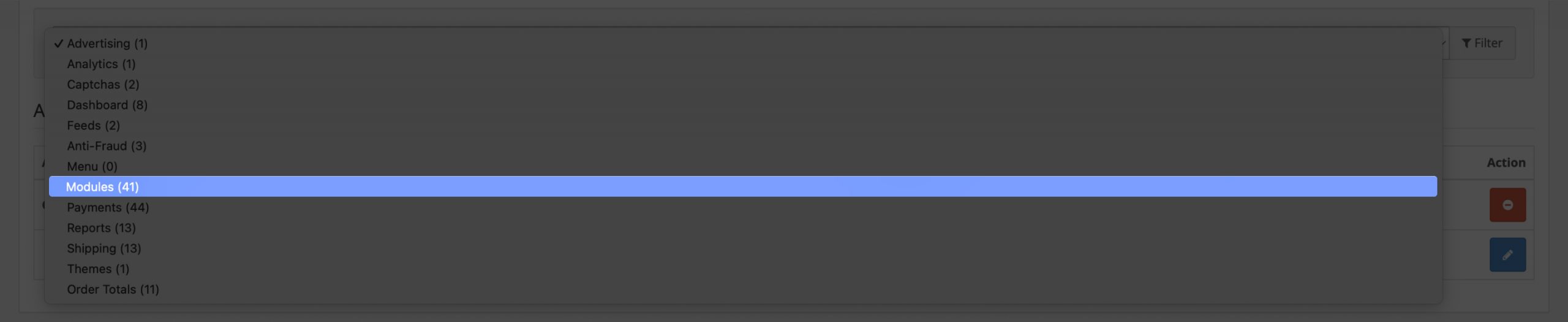
- Click on Invoice & Credit Memo.
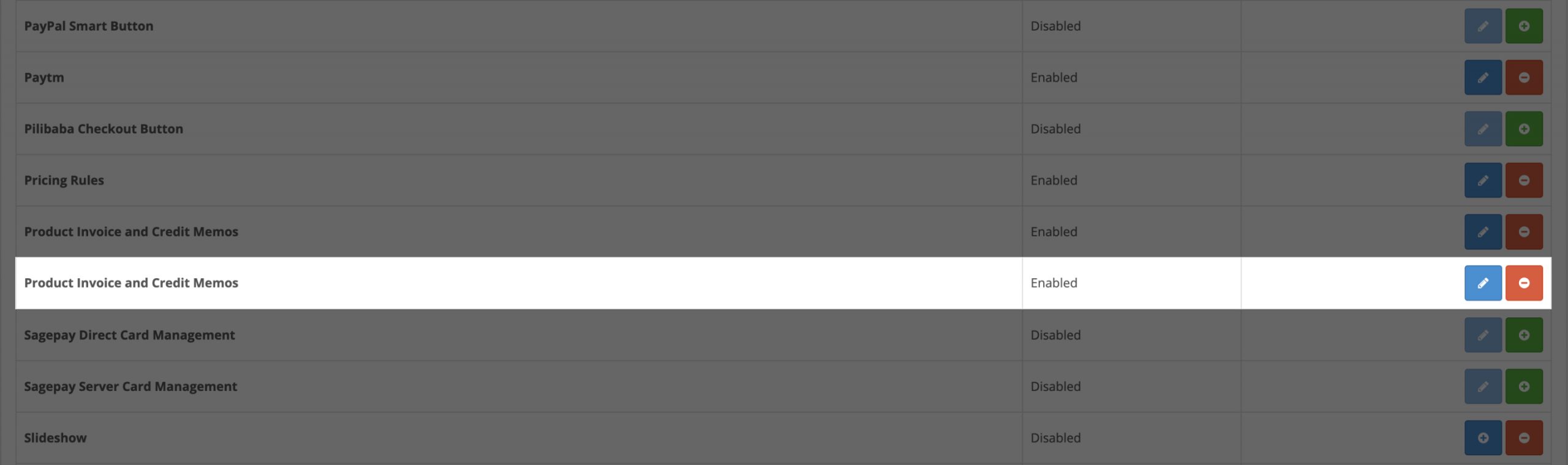
- Install the module.
- Hit the refresh button.
Set-Up Configuration
In order to set up the Invoice and Credit memo Extension one has to enable the configuration. Any case otherwise, the extension will not function.
Go to, Invoice Credit Memos > Configuration
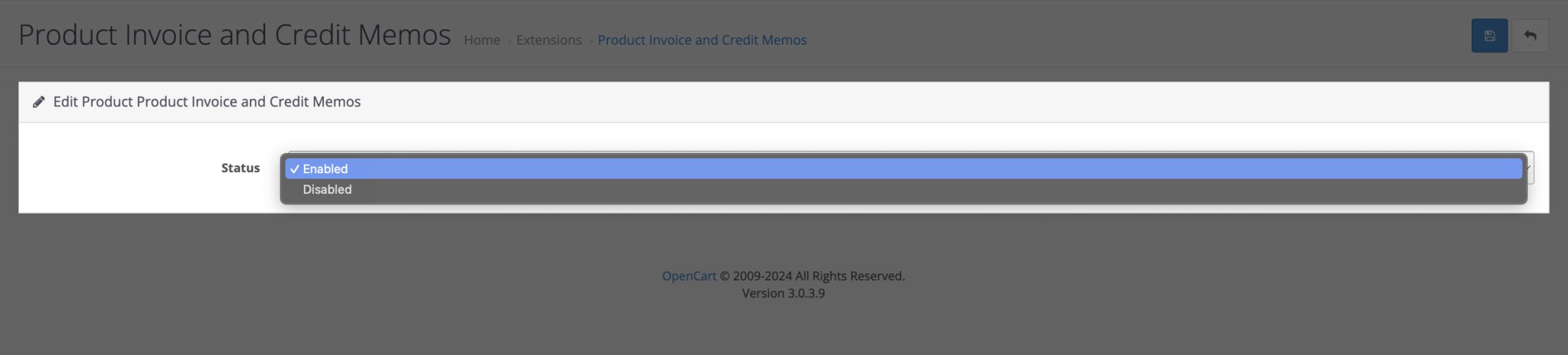
Status: When enabled, the Invoice and Credit memo extension will be functional and the admin will be able to process return items and refund amount.
When disabled, the Invoice and Credit memo extension will not function.
MODIFICATIONS
Modification Configuration is used to update any changes done to the default files of OpenCart platform. OpenCart has its own default databases. When new files are uploaded in the platform, it is important to update it along with default OpenCart files. Hence, Modification Configuration is used to update the default changes.
Go to Extensions > Modifications
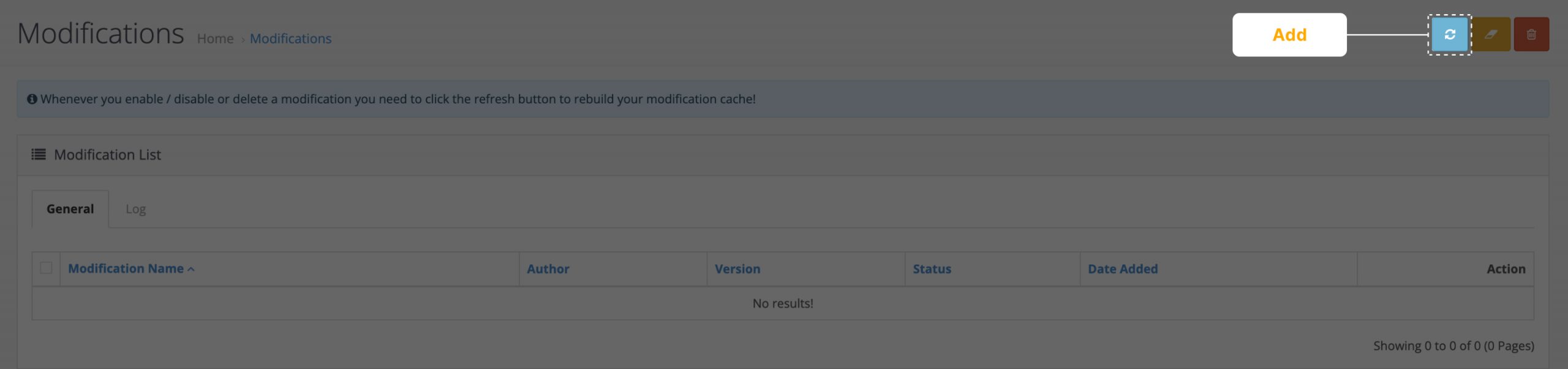
Click on Refresh button on the top right corner of the screen. The changes will be hence updated.
SYSTEM
After installing the Invoice & Credit Memo extension, the admin needs the permission to be able to access and make any changes to it. The User Group configuration is used to grant permission to administrator.
Go to, System > Users > User Group.
- Select ah_invoice_credit_memo/product_credit_memo and ah_invoice_credit_memo/product_invoice and extension/module/ah_invoice_credit_memo in Access Permission to grant access to admin.
- Select ah_invoice_credit_memo/product_credit_memo and ah_invoice_credit_memo/product_invoice and extension/module/ah_invoice_credit_memo in Modify Permission to grant access to admin.
- Click on the Save Option in the top right corner to save the changes.
Thus, the admin will be able to make changes and edit the Invoice & Credit Memo extension.
SALES
Sales Configuration is used to fetch the details for all the orders placed. Using the sales configuration, the admin can generate the invoice details for all the orders that have been delivered. The orders for which the invoice has been generated will be later on reflected in the Product Invoice Configuration.
So, how is the invoice generated for a returned item? In this section, we are going to see this in detail.
- Go to Sales
- Click on order.
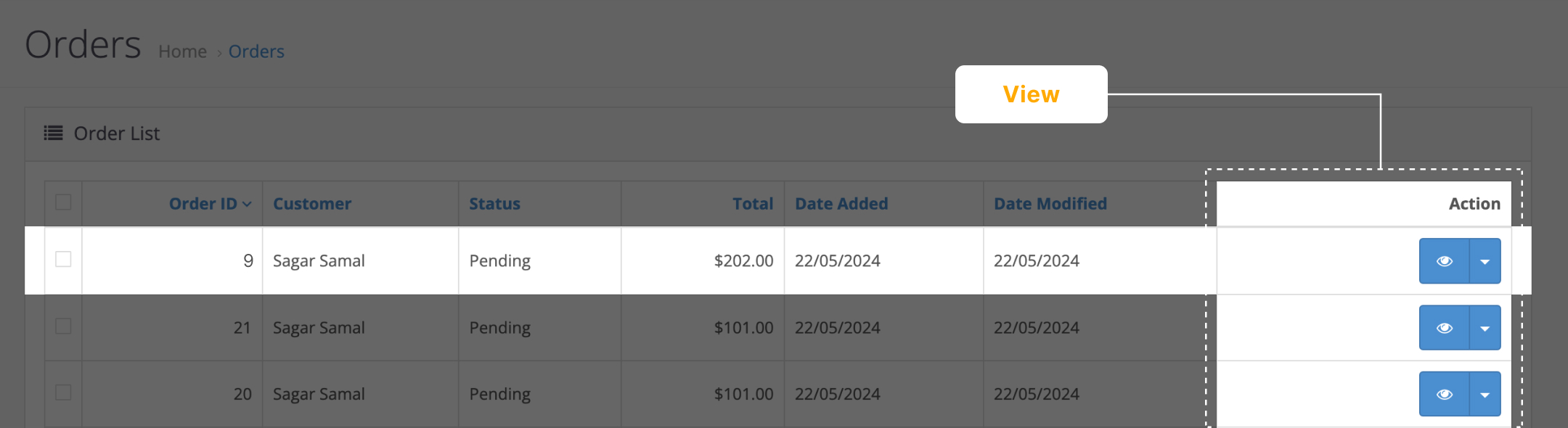
- Over here you can see a list of orders placed.
Only delivered items can be returned. Hence, the orders whose status is complete, can be processed for a return.
- Click on the view button beside the order which is delivered.
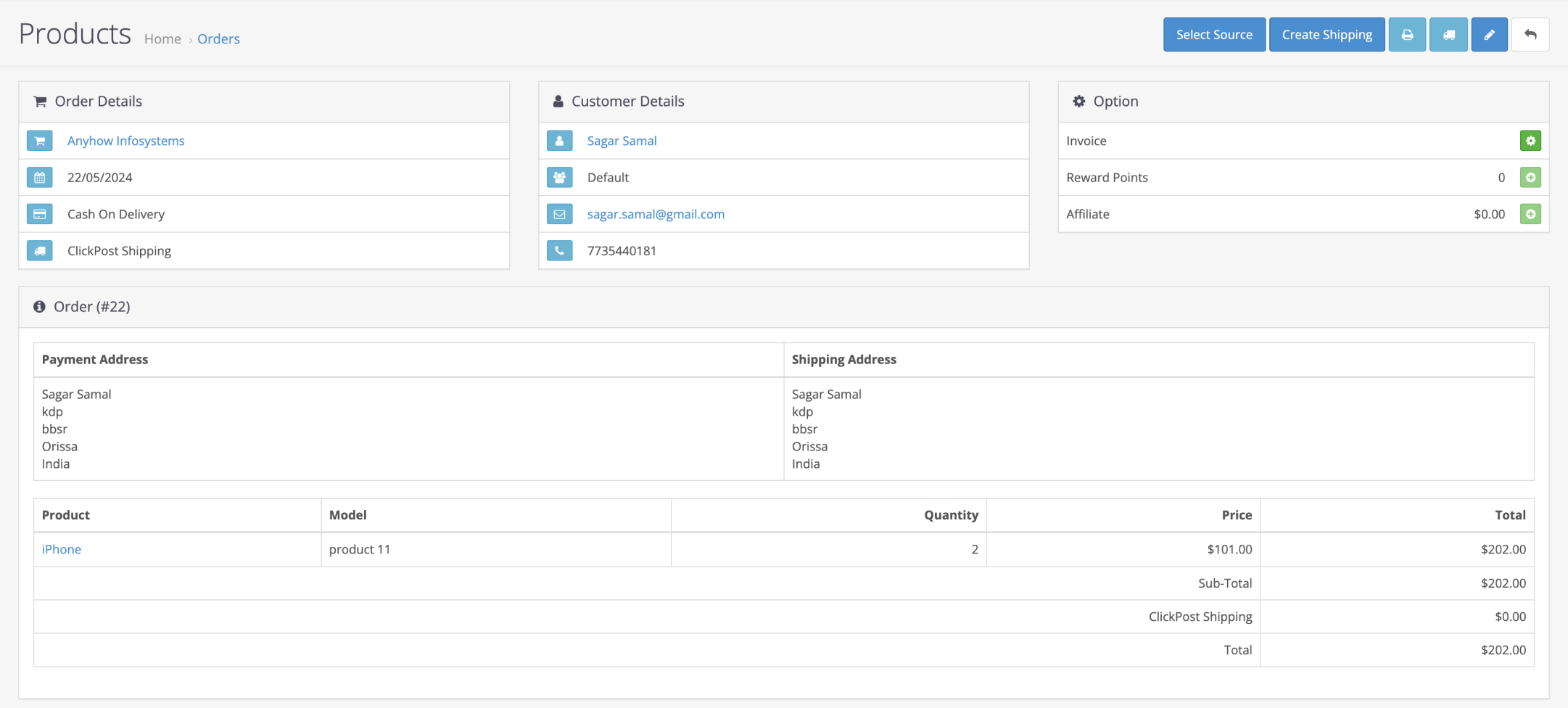
You can see all the details of that order.
- Click on the generate button in the invoice option.

- You can see that after you generate the invoice of an order, a credit memo option is enabled at the top.
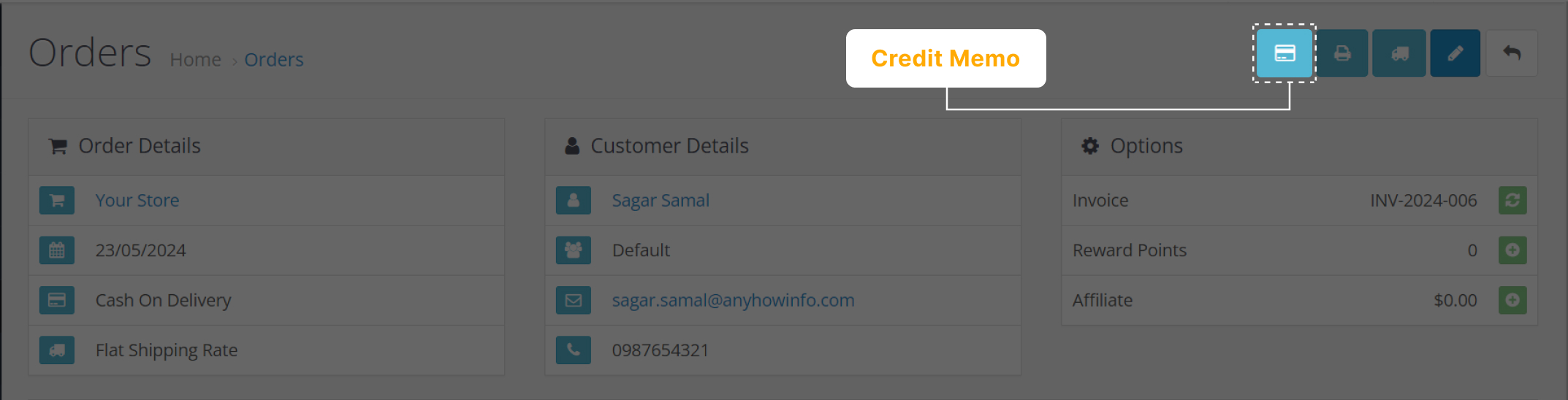
- Click on the Credit Memo option.
- This will display the Credit Memo
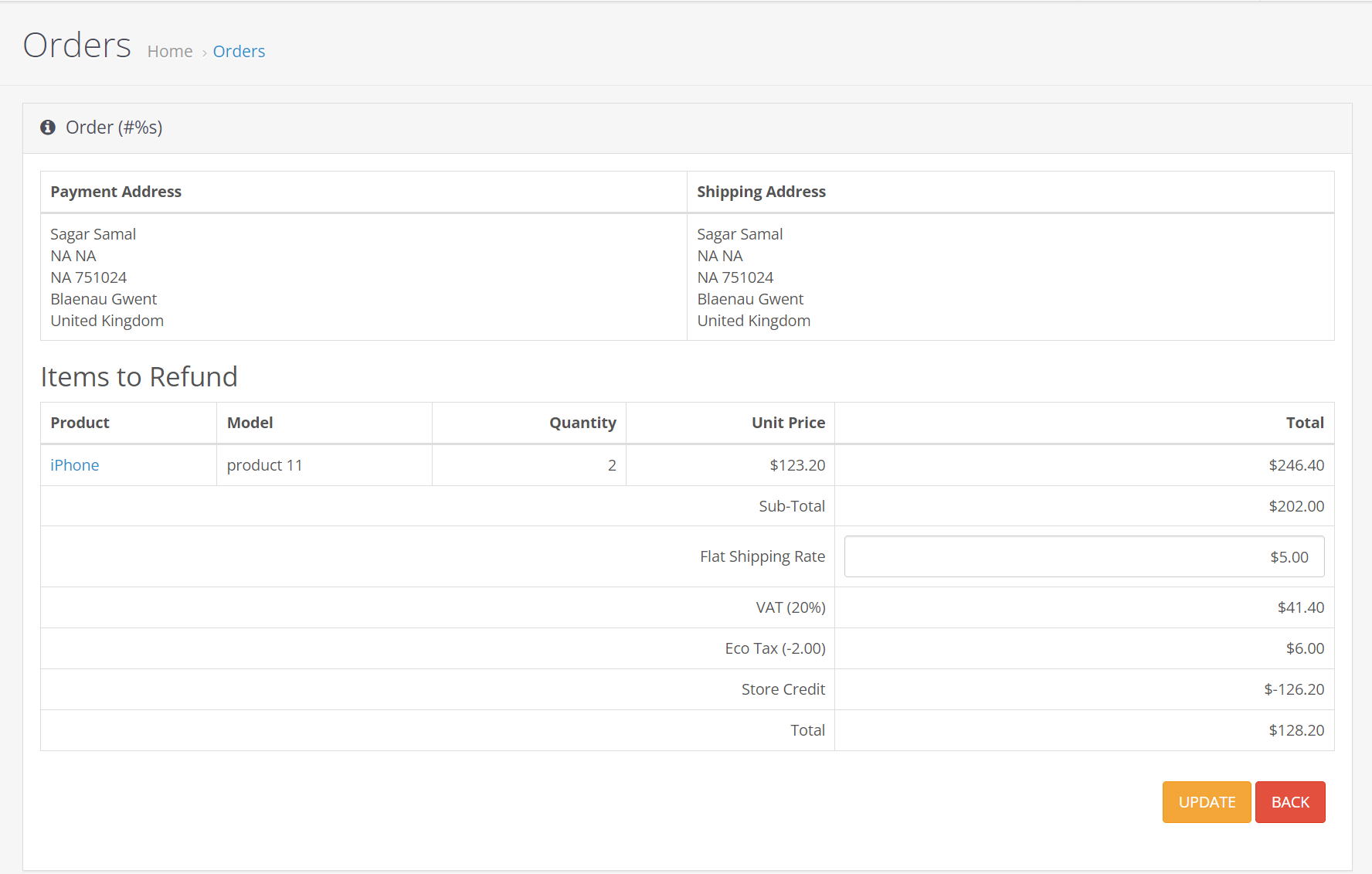
The credit memo page has all the details of the items in that particular order that needs to be refunded. The admin has the complete access if he wants to refund the total amount, or if he wants to deduct the shipping charge. This is done by:
- Click on Update.
- The admin can choose to keep or deduct the shipping charge from the refund amount in Flat Shipping Rate.
- Click on Refund to refund the amount to the customer.
The orders which are put up for return and the ones whose return amount has been refunded, are the ones for which invoice and credit memos has been generated respectively. The admin can access the details in Product Invoice and Credit Memos configuration. Let’s take a look at these configurations.
PRODUCT INVOICE
Product Configuration gives the details of all the orders that have been put up for return. The admin can access the details of all the orders that have been put up for return and invoices has been generated.
Go to Invoice Credit Memos > Product invoice
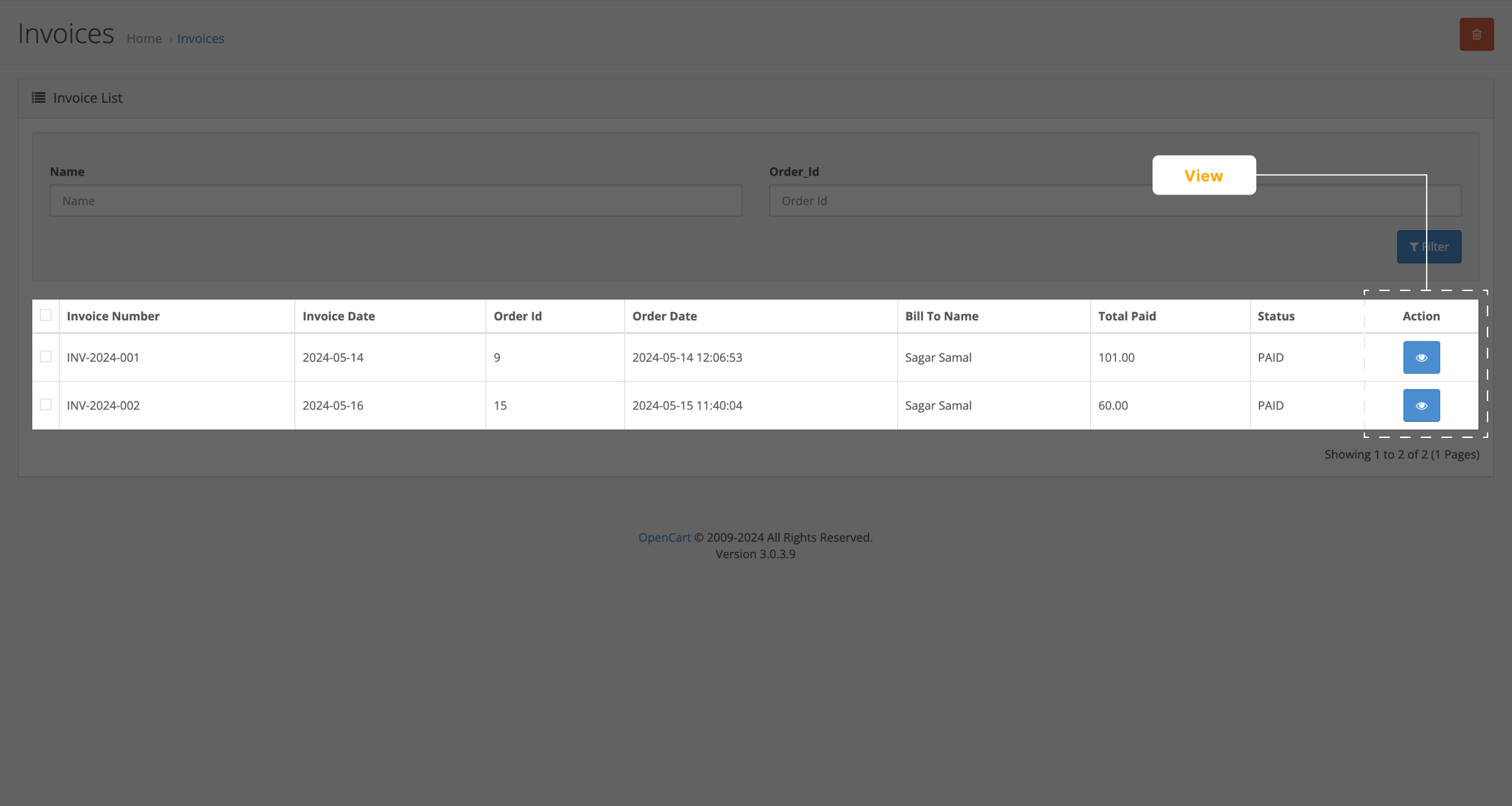
- Over here, you can see a list of all the orders which have been returned and invoice has been generated.
- Click on view button under the action column for the order whose invoice you want to view.
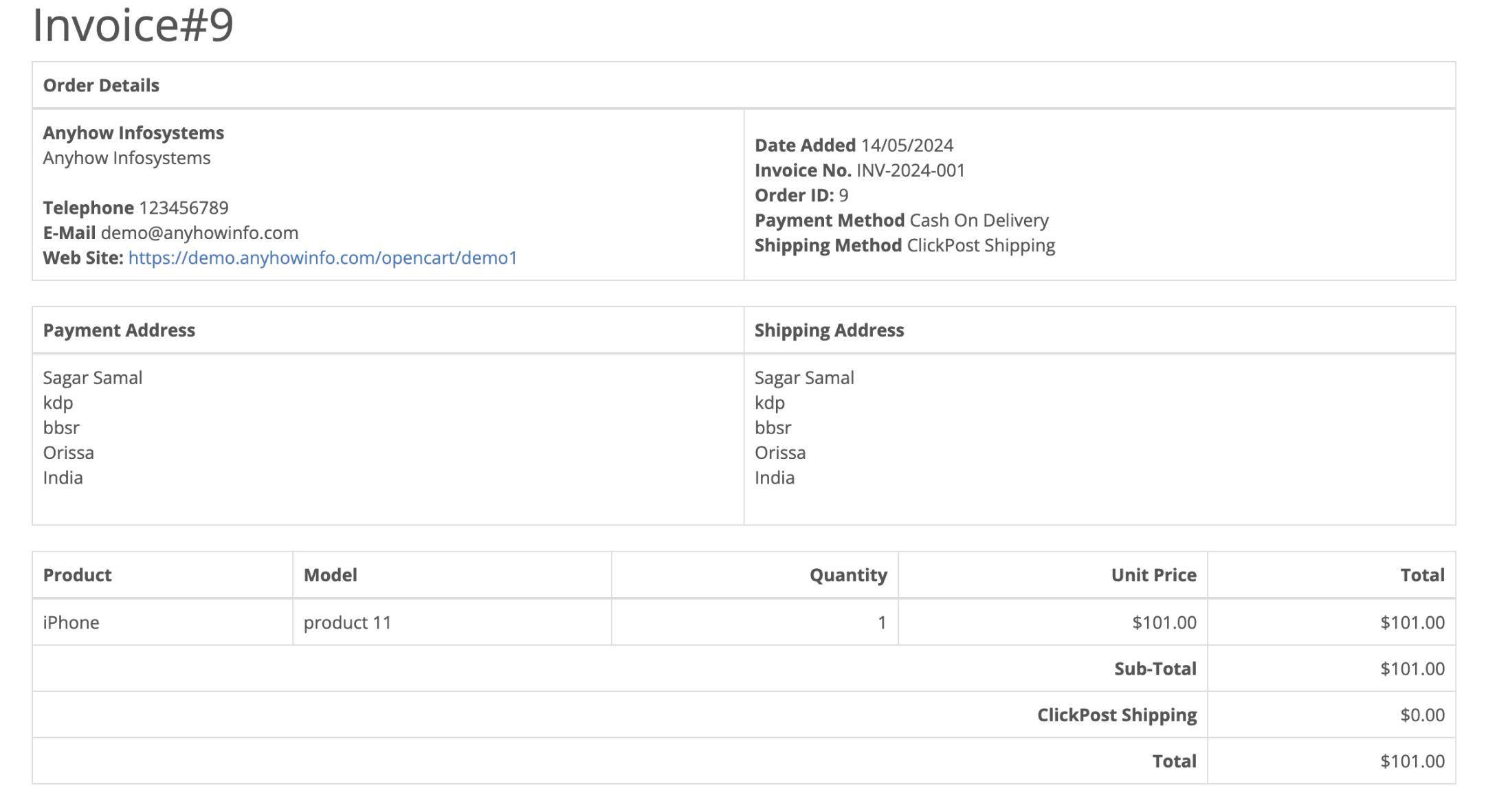
- In the Invoice details of an order, the admin can view the subtotal, shipping rate, eco tax, VAT and Total details of the order.
CREDIT MEMOS
Credit Memos configuration is used to view the details of the refund that has been processed for a returned item. The admin can view the refund breakdown of a returned item with this configuration.
Go to Invoice Credit Memos > Credit Memos
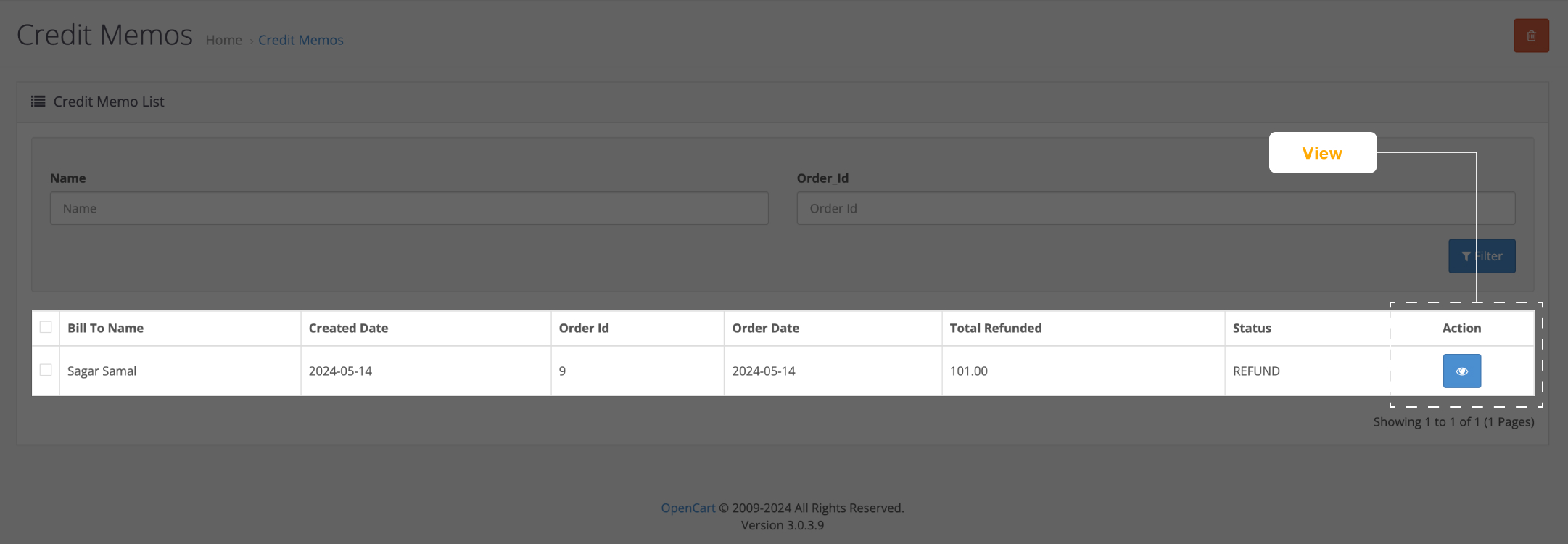
You can see a list of returned orders for which the credit memos have been generated for. To view the refund details or the credit memo details of an order:
- Click on the view button under the action column.
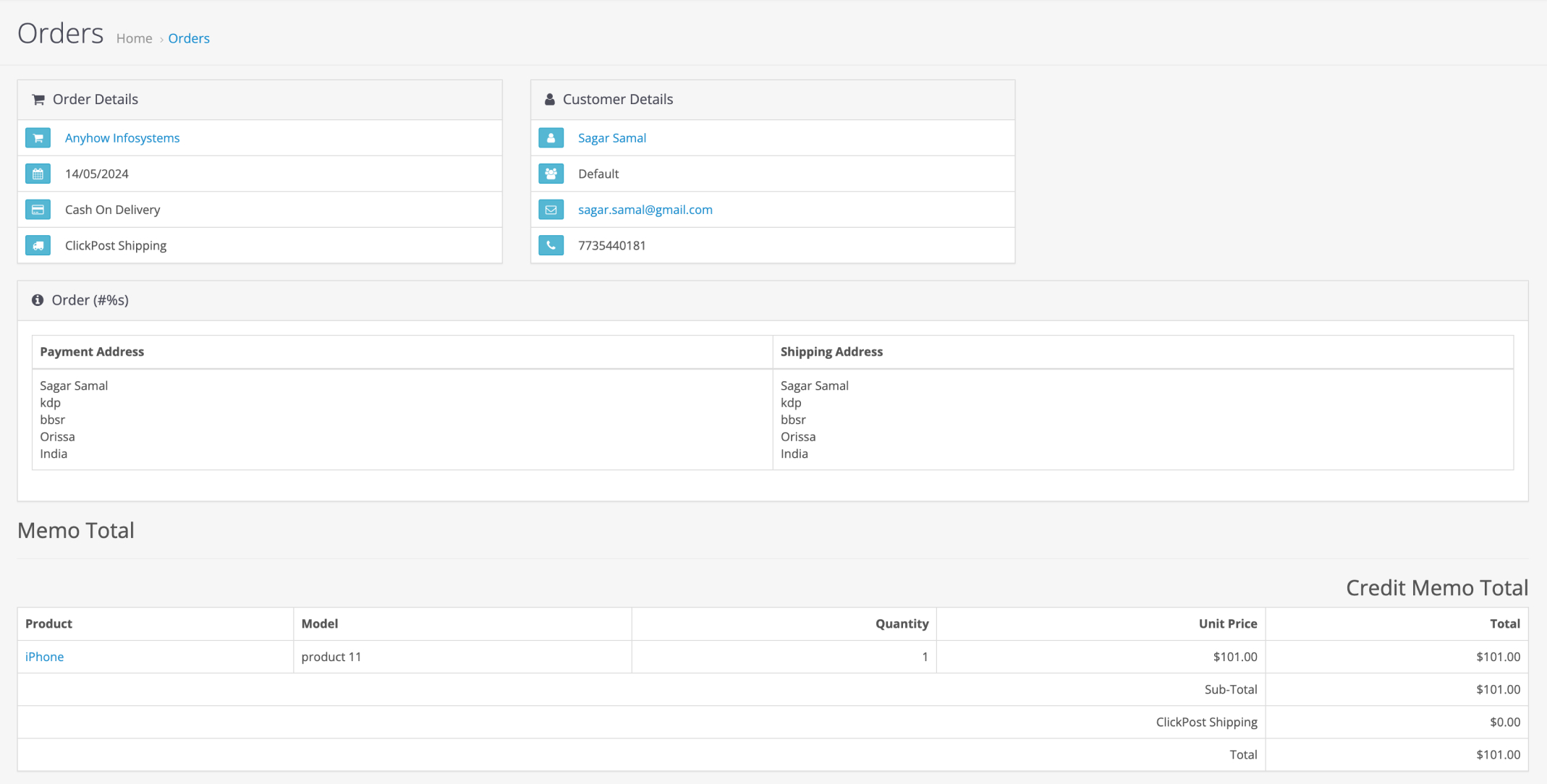
- You can see all the return details of the orders.
- In the Credit Memo Total, you can view the exact amount that has been refunded.
- It also shows if the shipping charges are deducted or not.
CUSTOMERS
With Customer Configuration, admin has the access to view the customer’s account into which the refund will be processed.
This is because at times a single customer may also have multiple accounts. Hence, it is important to refund the return amount to the account from which it had been deducted. With this configuration, admin makes sure that the refund amount goes into the account from which the order was placed.
Go to Customers > Customers
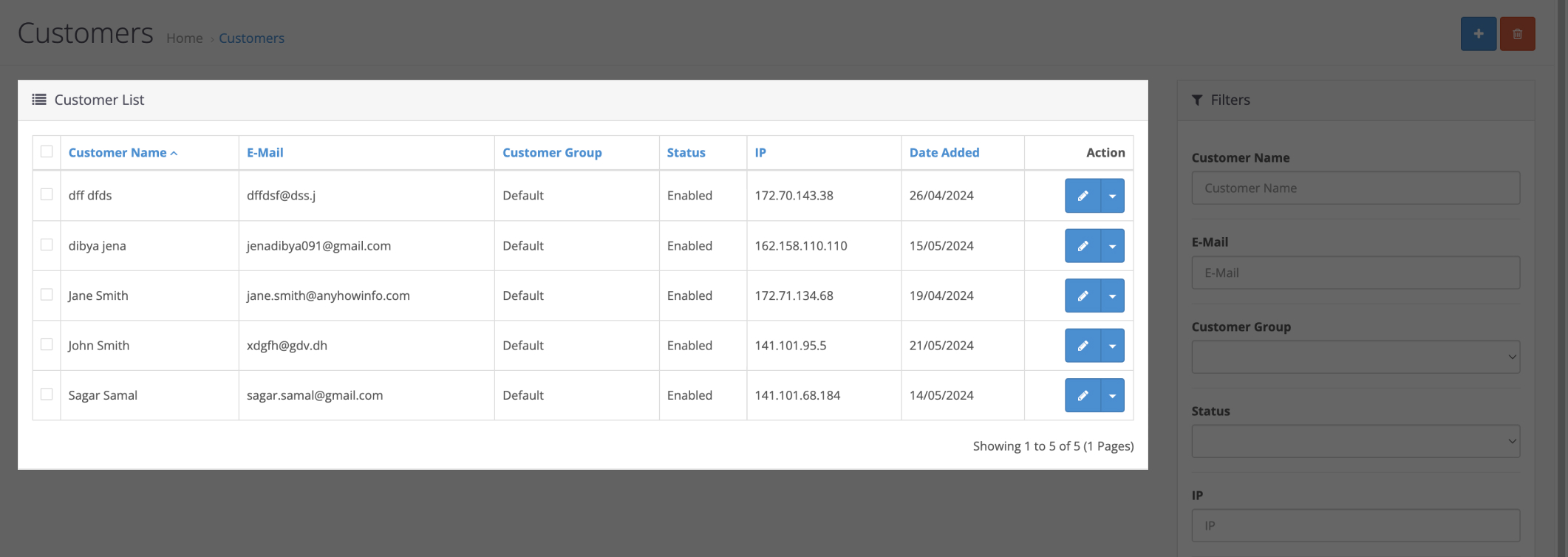
You can see a list of all the customers along with their customer details. To view account details of any one customer, click on the edit button beside the customer.
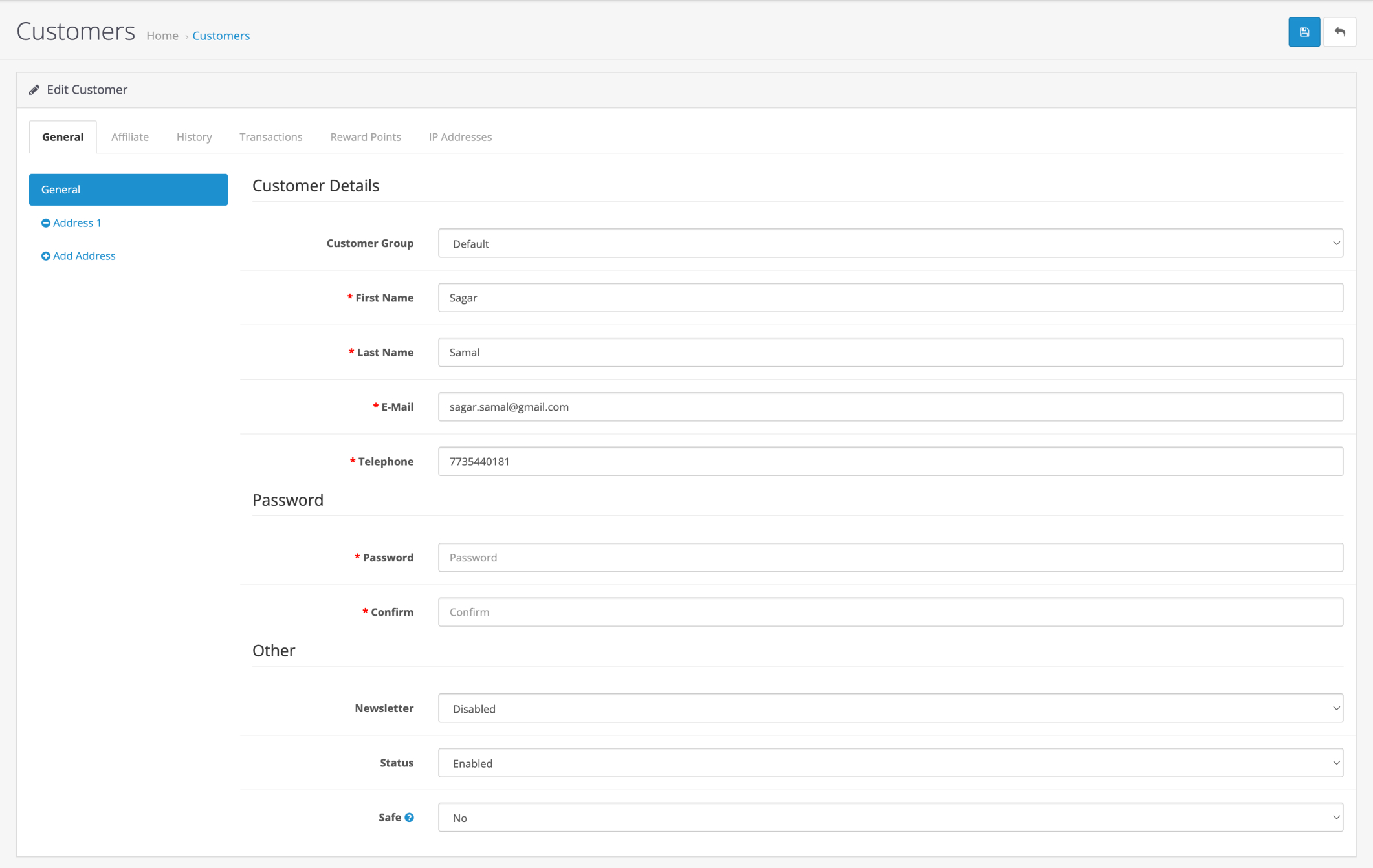
You will be directed to this screen. In order to view the account details, click on Transactions.
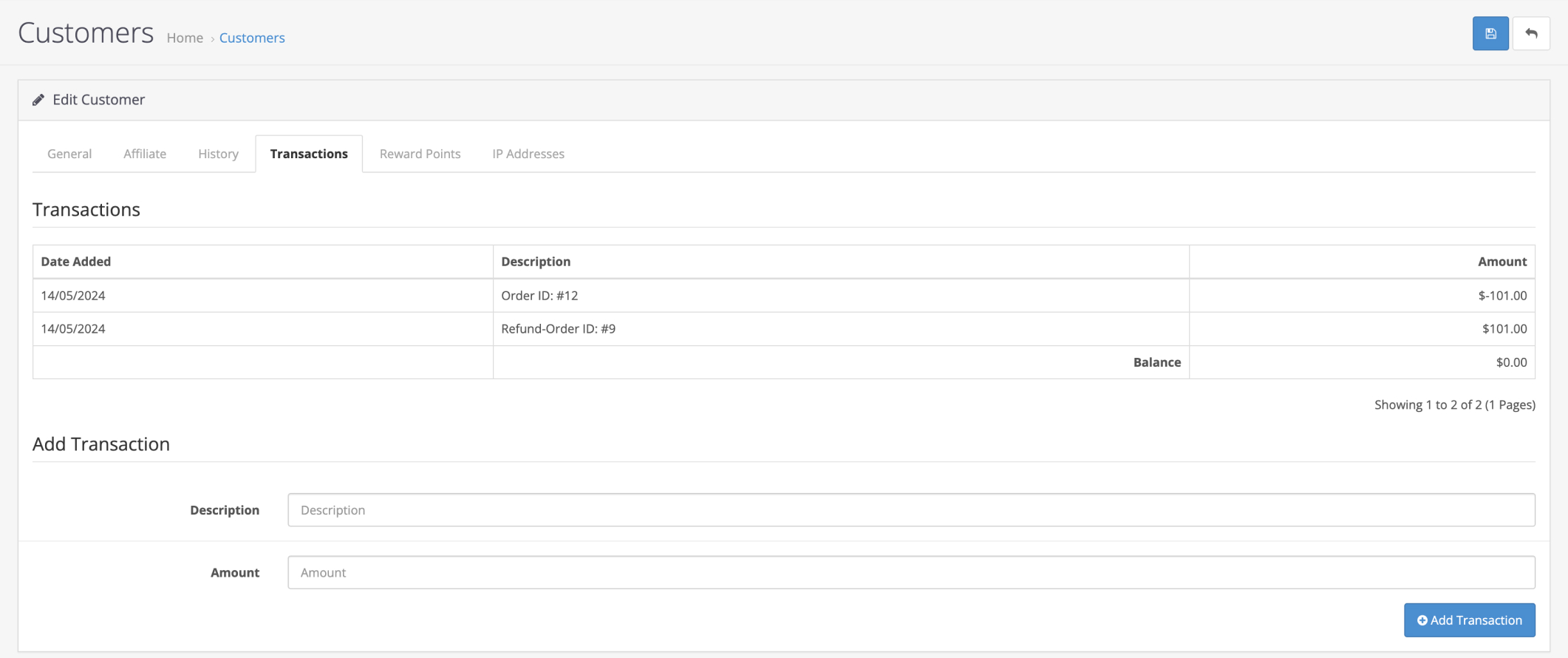
In Transactions, you will be able to view the refund details of the customers.
The details of the transaction configuration includes orders placed and the refunds initiated for that order.
Business Value of Invoice and Credit Memo
- Product Invoice and Credit Memo extension provides a centralized system to manage orders, returns and their refunds minimizing any manual errors and thus ensuring accuracy in the financial system.
- With the access to deduct shipping charges while refunding an item, the extension allows for more analyzed refunds, potentially saving the business money.
- Easy access to customer’s account details cancels out any confusion and leads to a fair refund process. The admin can also use these details to target these customers with promotions and offers.
Invoice and Credit Memo Demonstrations
Admin End: Click here
Username: demo
Password: demo