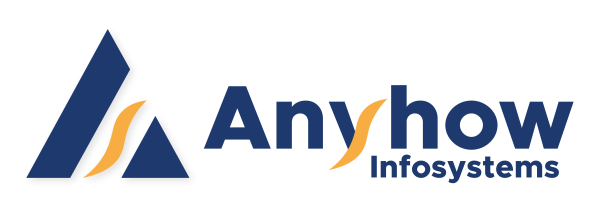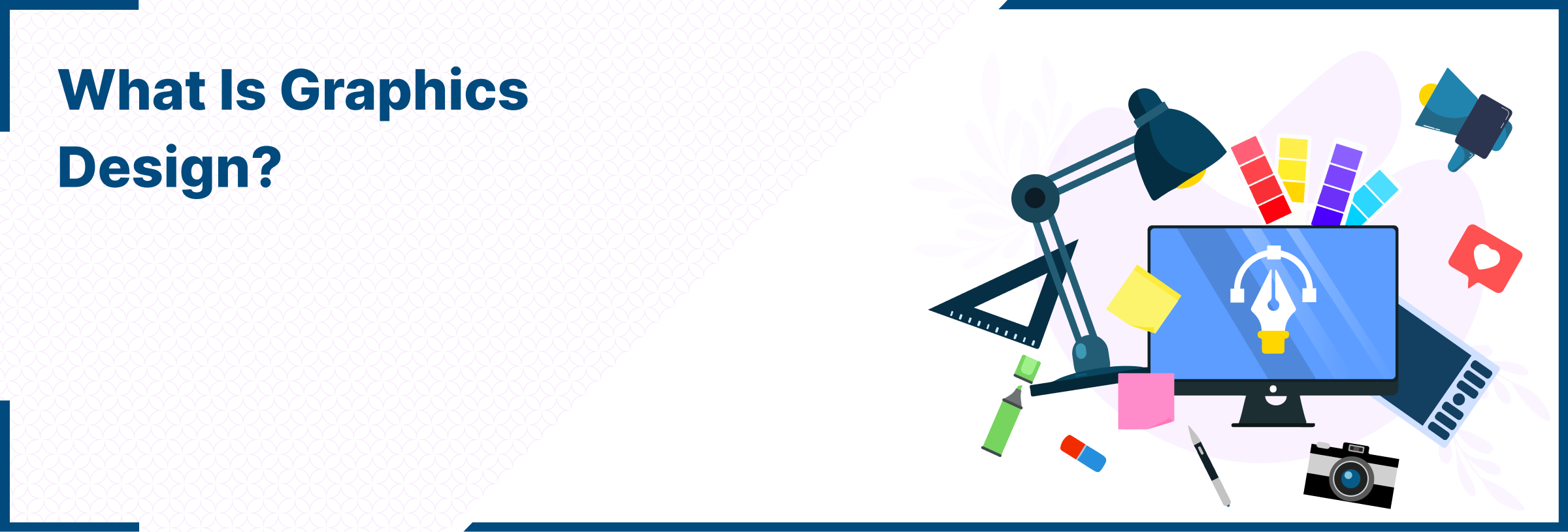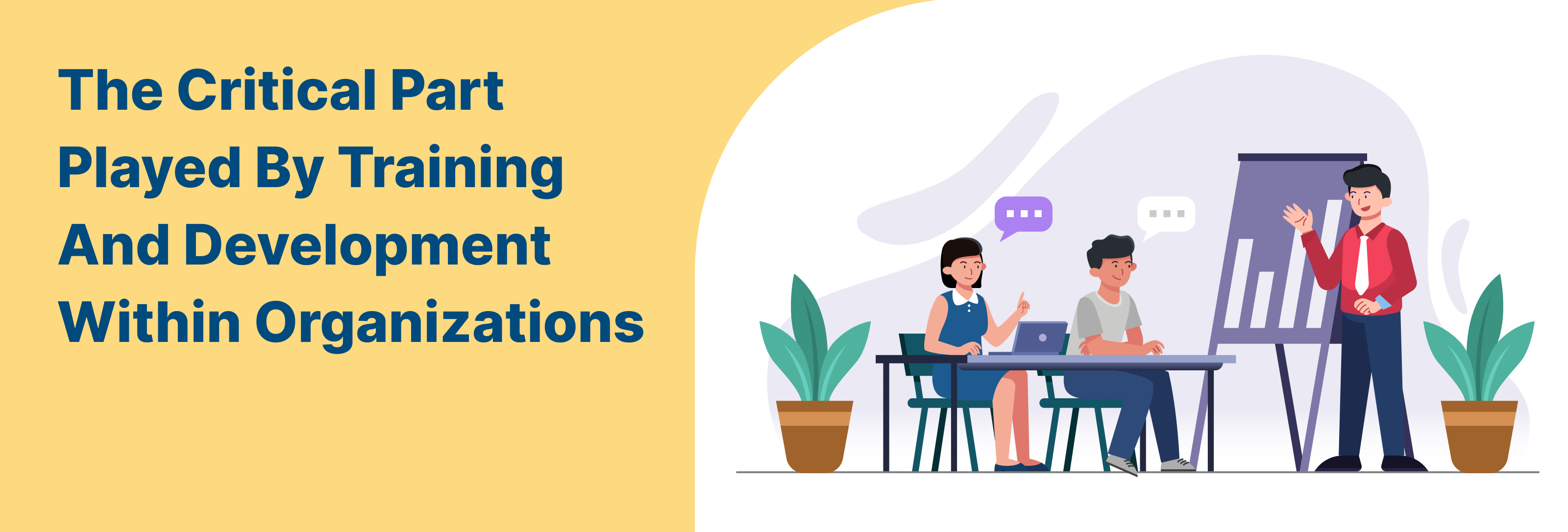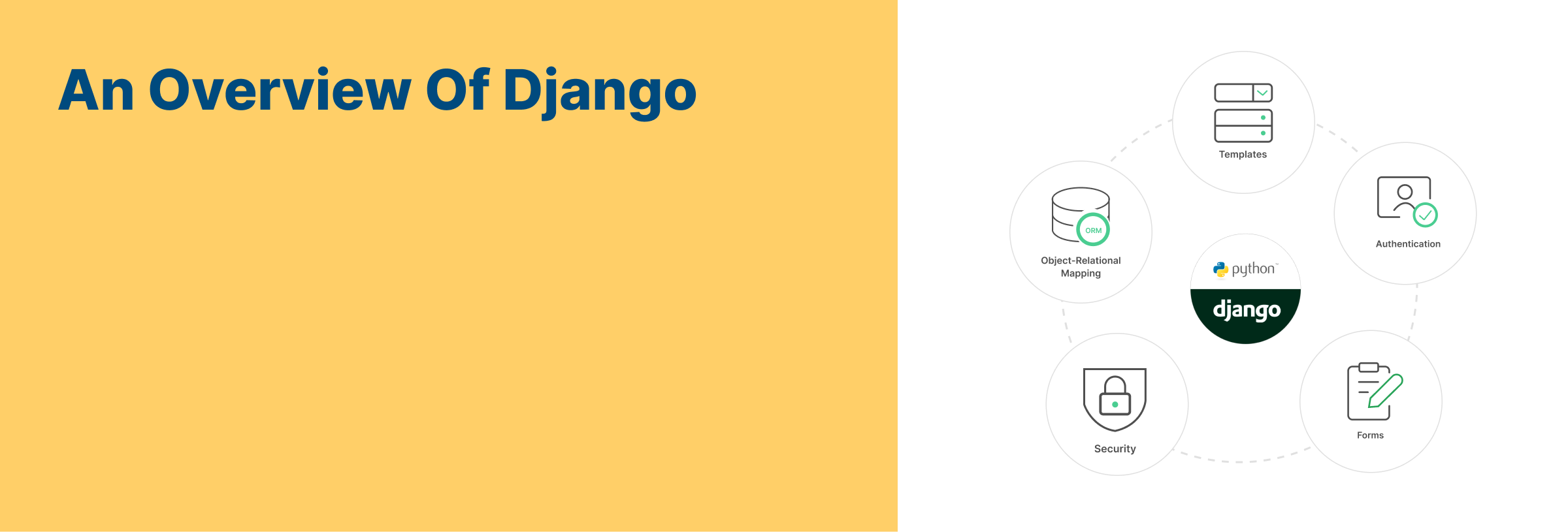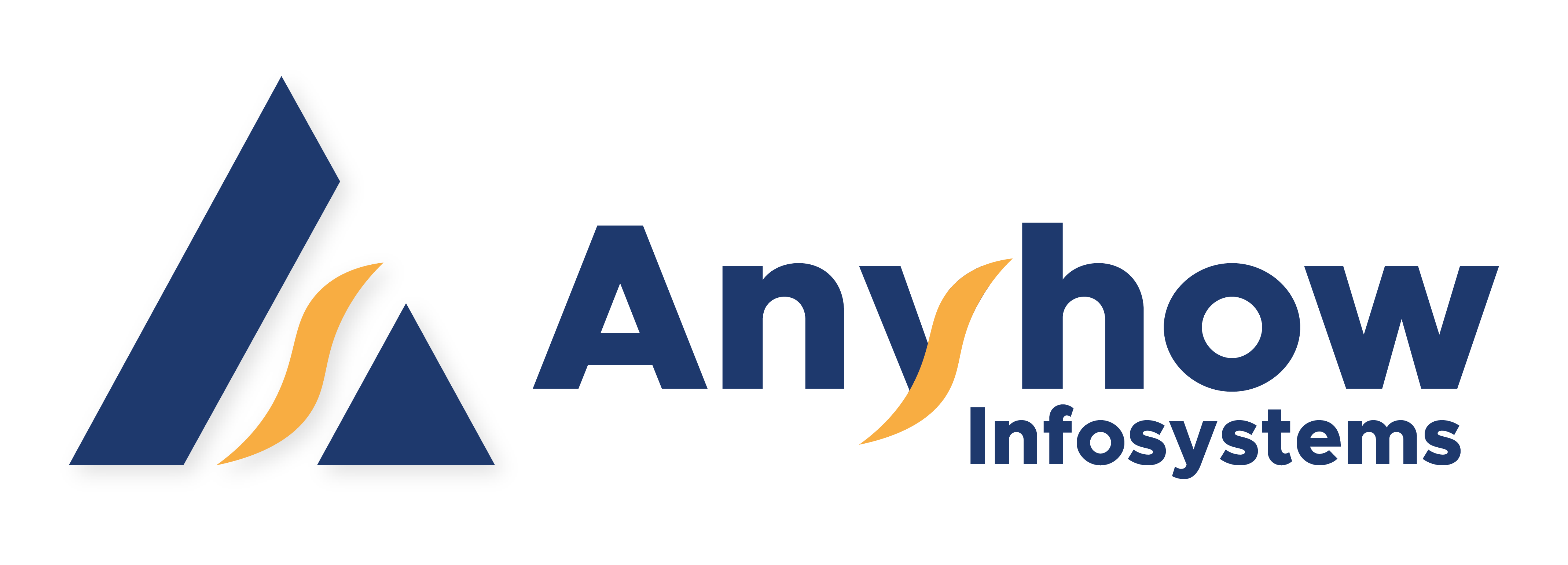In Magento 2, modules will be created in app/code of a Magento root directory, with this format: app/code/vendor name/module name. Now we will follow this step to create a simple module which work on Magento 2 and display Demo Module
Step 1: Create the folder of Demo module.
Name of the module is defined as VendorName_ModuleName.
First part is name of the vendor and last part is name of the module: For example:
App/code/Anyhowinfo/Demo where Anyhowinfo is vendor name while Demo is module name.
Step 2: Create etc/module.xml file.
Now we create module in App/code/Anyhowinfo/Demo/etc/module.xml file
And the file format is given below.
Step 3: Create Demo/registration.php file
Now we create registration file in App/code/Anyhowinfo/Demo/registration.php
And the file format is given below.
Step 4: Enable the module.
Now we are going to enable module by following step: –
Run the below command to see the status of module.
php bin/magento module:status
You see that your module Anyhowinfo_Demo is disable now.
For enable the module you created run the below command: –
php bin/magento module:enable.
Or the shortcut method to enable module in magento.
Open the app/etc/config.php and search your module name.
Your module shows like this: – ‘Anyhowinfo_Demo’ => 0,
Change into ‘Anyhowinfo_Demo’ => 1,
Now your module is enabled.
After all the steps please upgrade your database by running
php bin/magento setup:upgrade from the Magento root directory.
Now see that your UI interface is broken
Please run the below deploy command line to fix it.
php bin/magento setup:static-content:deploy -f
After this, please run php bin/magento cache: clean to check the result.